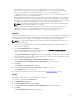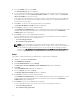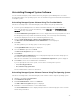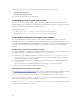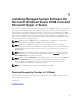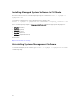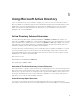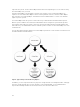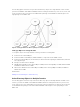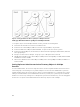Deployment Guide
• You can upgrade to the latest version of Server Administrator which includes Linux granular
installation. If you require the Linux granular installation options, you must uninstall the existing
version of Server Administrator and install the latest version of Server Administrator. .
• To upgrade from versions earlier than 6.3, uninstall the existing version of Server Administrator and
reinstall the latest version of Server Administrator.
• When upgrading an operating system to a major version, uninstall the existing Systems Management
software and reinstall the latest Systems Management software. When upgrading only to an update
level change (for example, Red Hat Enterprise Linux 5 Update 7 to Red Hat Enterprise Linux 5 Update
8), upgrade to the latest Systems Management software; all user settings are preserved.
NOTE: Uninstalling Systems Management software deletes its user settings. Reinstall Systems
Management software and apply the user settings.
• If you have installed Server Administrator Web Server version 7.3, ensure that you install Server
Instrumentation version 7.3 on the managed system. Accessing an earlier version of Server
Administrator using Server Administrator Web Server version 7.3 may display an error.
Upgrade
For an unattended upgrade, the msiexec.exe /i SysMgmt.msi /qb command accesses the DVD to
accept the software license agreement and upgrades all the required Server Administrator features on
selected remote systems. All major user settings are retained during an unattended upgrade.
NOTE: It is not possible to upgrade from a 32-bit to a 64-bit systems Management software on a
64-bit operating system.
1. Insert the Systems Management Tools and Documentation DVD into the system's DVD drive. The
autorun menu is displayed.
2. Select Server Administrator and click Install.
If the autorun program does not start automatically, go to the SYSMGMT\srvadmin\windows
directory on the DVD, and run the setup.exe file.
The Server Administrator prerequisite status screen is displayed and runs the prerequisite checks for
the managed station. Any relevant informational, warning, or error messages are displayed. Resolve
all error and warning situations, if any.
3. Click the Install, Modify, Repair, or Remove Server Administrator option.
The Welcome to the Install Wizard for Server Administrator screen is displayed.
4. Click Next.
The Software License Agreement is displayed.
5. Click I accept the terms in the license agreement and Next if you agree.
The Setup Type dialog box is displayed.
6. Continue the installation from step 8 as mentioned in the Custom Installation section.
Modify
If you want to add or remove Server Administrator components:
1. Navigate to the Windows Control Panel.
2. Click Add/Remove Programs.
3. Click Server Administrator and click Change.
The Welcome to the Install Wizard for Server Administrator dialog box is displayed.
4. Click Next.
The Program Maintenance dialog box is displayed.
31