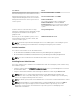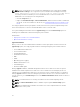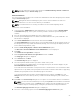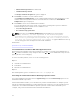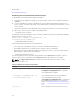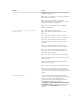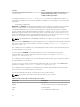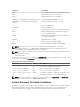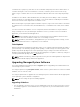Deployment Guide
overwritten files, registry keys, and other resources. Windows temporarily saves all files that it deletes or
overwrites during the course of an installation or removal, so that they can be restored if necessary,
which is a type of rollback. After a successful installation, Windows deletes all of the temporary backup
files.
In addition to the rollback of MSI Standard Actions, the library also has the ability to undo commands
listed in the INI file for each application if a rollback occurs. All files that are modified by the installation
actions are restored to their original state if a rollback occurs.
When the MSI engine is going through the installation sequence, it ignores all actions that are scheduled
as rollback actions. If a Custom Action, MSI Standard Action, or a installation action fails, then a rollback
starts.
You cannot roll back an installation once it is completed; transacted installation is only intended as a
safety net that protects the system during an installation session. If you want to remove an installed
application, you should uninstall that application.
NOTE: Driver installation and removal is not executed as part of the installation transaction and
therefore cannot be rolled back if a fatal error occurs during execution.
NOTE: Installations, uninstallations, and upgrades that you cancel during installer cleanup, or after
the installation transaction is completed, are not rolled back.
Failed Updates
Apply the MSI patches and updates provided by vendors to the original vendor MSI packages provided. If
you intentionally or accidentally repackage an MSI package, or make changes to it directly, patches and
updates may fail. MSI packages must not be repackaged; doing so changes the feature structure and
Globally Unique Identifier (GUID), which break any provided patches or updates. To make any changes to
a vendor-provided MSI package, use a .mst transform file.
NOTE: A GUID is 128-bit long, and the algorithm used to generate a GUID guarantees unique GUID.
The product GUID uniquely identifies the application.
Upgrading Managed System Software
The Systems Management installer provides an Upgrade option for upgrading Server Administrator and
other managed system software.
The setup program runs the prerequisite checker, which uses the system's PCI bus to search for installed
hardware, such as controller cards.
The setup program installs or upgrades all of the managed system software features that are appropriate
for the particular system's hardware configuration.
NOTE: All user settings are preserved during upgrades.
Upgrading Guidelines
• You can upgrade to the latest version of Server Administrator from any of the previous three versions.
For example, upgrade to Server Administrator 7.3 is supported only for Server Administrator versions
7.0 and later.
30