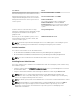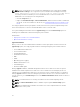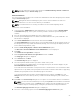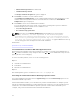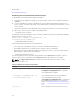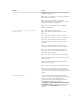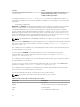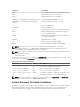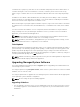Deployment Guide
NOTE: You can change the alert message format from Traditional Message Format to Enhanced
Message Format using the Custom Setup option.
Custom Installation
The sections that follow describe how to install Server Administrator and other managed system software
using the Custom Setup option.
NOTE: Management station and managed system services can be installed in the same or in
different directories. You can select the directory for installation.
NOTE: To install the drivers successfully, the installer runs in an elevated privilege mode.
To perform a custom installation:
1. Log in as a built-in Administrator, Domain Administrator, or user who is a part of Domain Admins
and Domain Users group, to the system on which you want to install the system management
software.
2. Close all open applications and disable any virus-scanning software.
3. Insert the Systems Management Tools and Documentation DVD into the system's DVD drive. The
autorun menu is displayed.
4. Select Server Administrator from the autorun menu and click Install.
The Server Administrator prerequisite status screen is displayed and runs the prerequisite checks for
the managed system. Any relevant informational, warning, or error messages are displayed. Resolve
all error and warning situations, if any.
5. Click the Install, Modify, Repair, or Remove Server Administrator option.
The Welcome to the Install Wizard for Server Administrator screen is displayed.
6. Click Next.
The Software License Agreement is displayed.
7. Click I accept the terms in the license agreement and then click Next.
The Setup Type dialog box is displayed.
8. Select Custom and click Next.
The Custom Setup dialog box is displayed.
9. Select the required software features you want to install on the system.
If you are installing Server Administrator on an unsupported system, the installer displays only the
Server Administrator Web Server option.
A selected feature has a hard drive icon depicted next to it. A feature that is not selected has a red X
depicted next to it. By default, if the prerequisite checker finds a software feature with no supporting
hardware, the prerequisite checker automatically ignores the feature.
To accept the default directory path to install managed system software, click Next. Else, click
Change and browse to the directory where you want to install the managed system software, and
click OK.
10. Click Next on the Custom Setup dialog box to accept the selected software features for installation.
NOTE: You can cancel the installation process by clicking Cancel. The installation rolls back the
changes that you made. If you click Cancel after a certain point in the installation process, the
installation may not roll back properly, leaving the system with an incomplete installation.
The Alert Messaging Type Selection dialog box is displayed.
11. Select one of the following options from the Alert Messaging Type Selection dialog box.
23