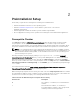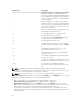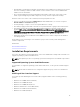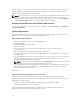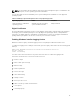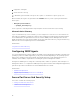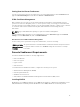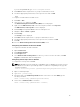Deployment Guide
2
Preinstallation Setup
Ensure that you perform the following before installing Server Administrator:
• Read the installation instructions for the operating system.
• Read the Installation Requirements to ensure that the system meets or exceeds the
minimum requirements.
• Read the applicable readme files and the Systems Software Support Matrix.
• Close all applications running on the system before installing the Server Administrator applications.
Prerequisite Checker
The setup.exe (available at \SYSMGMT\srvadmin\windows) starts the prerequisite checker program.
The prerequisite checker program examines the prerequisites for software components without
launching the actual installation. This program displays a status window that provides information about
the system’s hardware and software that may affect the installation and operation of software features.
NOTE: To use supporting agents for the Simple Network Management Protocol (SNMP), install the
operating system support for the SNMP standard before or after you install Server Administrator. For
more information about installing SNMP, see the installation instructions for the operating system
you are running on the system.
Run the prerequisite checker silently by running runprereqchecks.exe /s from the SYSMGMT
\srvadmin\windows\PreReqCheckerdirectory on the Systems Management Tools and Documentation
DVD. After running the prerequisite checker, an HTML file (omprereq.htm) is created in the %Temp%
directory. This file contains the results of the prerequisite check. The Temp directory is at X:\Documents
and Settings\username\Local Settings\Temp. To find %TEMP%, go to a command-line prompt and type
echo %TEMP%.
The results are written under the HKEY_LOCAL_MACHINE\Software\Dell Computer Corporation
\OpenManage \PreReqChecks\MN\ key for a managed system:
While running the prerequisite checker silently, the return code from runprereqchecks.exe is the number
associated with the highest severity condition for all the software products. The return code numbers are
the same as those used in the registry. The following table details the return codes.
Table 2. Return Codes While Running the Prerequisite Checker Silently
Return Code Description
0 No condition, or conditions, is associated with the
software.
1 An informational condition, or conditions, is
associated with the software. It does not prevent a
software product from being installed.
11