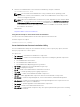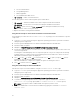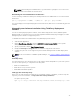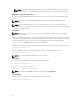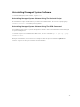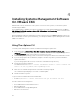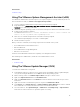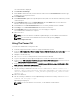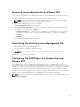Deployment Guide
NOTE: After installing Server Administrator, log out and then log in again to access the Server
Administrator Command Line Interface (CLI).
Determining The Server Administrator Architecture
Use the following command to identify if the already installed Server Administrator is of 32-bit or 64-bit
architecture
rpm -q --queryformat "%{NAME} - %{ARCH}\n" `rpm -qa | grep srvadmin`
The system displays a message identifying the architecture where, i386 refers to 32-bit and x86_64 refers
to 64-bit.
Managed System Software Installation Using Third Party Deployment
Software
You can use third-party deployment software, such as Altiris Deployment Solution, VMWare Update
Manager (VUM), or Linux Respository for Yellowdog Updater Modified (YUM), Rug, and Zypper, to install
managed systems software on supported systems.
To distribute and install Server Administrator using Altiris Deployment Solution:
1. Start the Altiris application
2. Import OpenManage_Jobs.bin located at SYSMGMT\srvadmin\support\Altiris on the Systems
Management Tools and Documentation DVD
3. Specify a job folder to import OpenManage_Jobs.bin.
4. Modify the Run Script and Copy File tasks to match the deployment environment.
5. Schedule the job to run on the supported systems that are managed from the Altiris Deployment
Solution.
NOTE: For more information on VMWare Update Manager, see Using the VMWare Update Manager
(VUM).
Linux Repository
The Linux Repository is the official repository for all related software and updates for your Linux systems.
You can use this repository to complete the following tasks:
• Install Server Administrator
• Install drivers for all your Linux systems
• Install BIOS and firmware updates
Setting Up The Linux Repository
Before you can start using the Linux Repository for installing software or upgrades, you must set up the
repository. For more information, see http://linux.dell.com/repo/hardware/.
Set up the repository with:
wget -q -O - http://linux.dell.com/repo/hardware/latest/bootstrap.cgi | bash
33