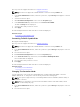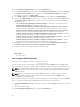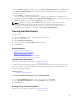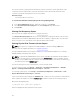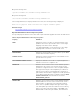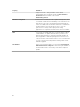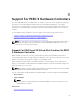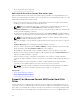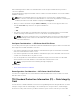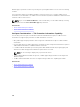Users Guide
The check consistency report provides information on all the consistency checks performed on the
controller in a chronological order. It provides information such as last run time and result. If the
consistency check fails, it provides the reason for the failure.
Related Concepts
Performing A Check Consistency
To Locate View Check Consistency Report In Storage Management
1. In the Server Administrator window, under the system tree, click Storage.
2. Select View Check Consistency Report from the Select Report drop-down menu.
3. Click Execute.
Viewing Slot Occupancy Report
Does my controller support this feature? See Supported Features.
The View Slot Occupancy Report allows you to view empty and occupied slot details of all enclosures
and back planes. It provides a diagram that represents the occupancy of physical drive slots. Move the
mouse over each slot to view details, such as physical disk ID, state, and size.
Viewing Physical Disk Firmware Version Report
NOTE: This option is not supported on PERC hardware controllers running in HBA mode.
Does my controller support this feature? See Supported Features
The Physical Disk Firmware Version Report compares the current firmware against a list of currently
available firmware and legacy driver models.
NOTE: To generate the HDD firmware version report, negotiable speed and the model number of
the drives are used as keys for indexing entries in the hddfwver.csv file. If the negotiable speed of
the drive is not available from the controller, then the model number of the drive is used as the key
for indexing entries in the hddfwver.csv file.
You can run the report on each controller basis or for the storage system.
For each controller report, click Storage → Controller → Information/Configuration → Available
Reports → View Physical Disk Firmware Version Report → Execute.
For a storage system report, select Storage → Information/Configuration → Global Tasks → View
Physical Disk Firmware Version Report
→ Execute.
If you do not have the latest compare file (hddfwver.csv), contact your service provider to download the
latest compare file. Replace the existing hddfwver.csv file with the new file at the following location:
On systems running Windows:
C:\<Program Files (x86)>\Dell\SysMgt\sm
where C:\Program files may vary based on the system.
94