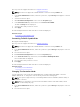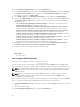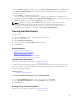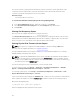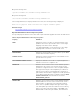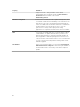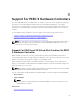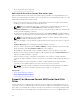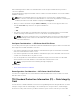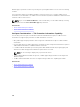Users Guide
3. Click Information/Configuration on the controller Properties page.
4. In the Controller Tasks drop-down menu, select Change Controller Mode..., and then click Execute.
The Change Controller Mode window is displayed. The Current Controller Mode section displays
the mode of the controller – RAID or HBA.
5. Select RAID or HBA from the Change Controller Mode section, and then click Apply Changes.
6. After you click Apply Changes, if you receive one of the following error messages, click OK, and then
click Return to Previous Page. Disable or remove the options listed in the error message and then
repeat steps 1 to 5.
• The controller is already running in the selected mode. — Check the controller mode in the
Current Controller Mode section before you proceed.
• Unable to change controller mode while foreign configuration is present on the controller. —
Remove all foreign configurations and then repeat the steps to change the controller mode.
• Unable to change controller mode while there is preserved cache present on the controller. —
Remove the preserved cache and then repeat the steps to change the controller mode.
• Unable to change controller mode while Virtual Disks are present on the controller. — Remove
all virtual disks and then repeat the steps to change the controller mode.
• Unable to change controller mode while Hotspares are present on the controller. — Remove all
hot spares and then repeat the steps to change the controller mode.
• Unable to change controller mode while security key is assigned to the controller. — Remove
the security key and then repeat the steps to change the controller mode.
7. Click OK, when you are prompted with the following message, To apply the changes, you must
restart the server. Are you sure, you want to change the controller mode?
8. Restart the server to successfully change the controller mode.
Related Links
• Controller Tasks
Auto Configure RAID0 Operation
Does my controller support this feature? See Supported Features.
You can use this feature to automatically configure all physical disks in Ready state into RAID 0 virtual
disks. This feature is supported on PERC 9 family of hardware controllers with the latest firmware version.
NOTE: The Auto Configure RAID0 operation is only supported on SAS and SATA HDDs. If there are
any SSDs available in the server, this feature ignores the SSDs when performing the Auto Configure
RAID0 operation.
NOTE: When performing an Auto Configure RAID0 operation on a single storage controller, the
maximum number of physical disks supported is 192. Only physical disks in Ready state are
configured into RAID 0 virtual disks.
Before you proceed, browse to the physical disks details page and verify if the physical disks are in Ready
state. To configure physical disks into RAID 0 virtual disks, perform the following steps:
1. In the Server Administrator window, under the system tree, expand Storage to display the controller
objects.
2. Select the Controller object.
3. Click Information/Configuration on the controller Properties page.
92