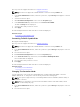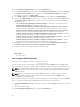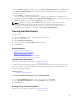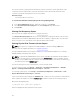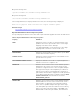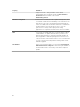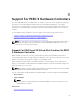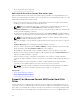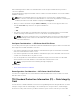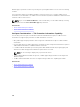Users Guide
Does my controller support this feature? See Supported Features.
NOTE: This task is not supported on PERC hardware controllers running in HBA mode.
1. In the Server Administrator window, under the system tree, expand Storage to display the controller
objects.
2. Select the Controller object.
3. Click Information/Configuration on the controller Properties page.
4. In the Controller Tasks drop-down menu, select Convert to Non-RAID.
The disks in Ready state are displayed.
5. Select the drives that you want to convert.
6. Click Apply.
An acknowledgement that the disks have been converted is displayed.
Related Concepts
Converting To RAID Capable Disks
Converting To RAID Capable Disks
On supported PERC adapters:
Does my controller support this feature? See Supported Features.
NOTE: This task is not supported on PERC hardware controllers running in HBA mode.
1. In the Server Administrator window, under the system tree, expand Storage to display the controller
objects.
2. Select the Controller object.
3. Click Information/Configuration on the controller Properties page.
4. In the Controller Tasks drop-down menu, select Convert to RAID Capable disks.
The non-RAID disks are displayed.
5. Select the drives that you want to convert.
6. Click Apply.
An acknowledgement that the disks have been converted is displayed.
Related Concepts
Converting To Non-RAID Disks
Changing The Controller Mode
You can change the controller mode to Redundant Array of Independent Disks (RAID) or Host Bus
Adapter (HBA) mode. To change the controller mode, perform the following steps:
NOTE: This option is supported only on PowerEdge RAID Controller 9 (PERC 9) and later family of
hardware controllers.
NOTE: When you change the controller mode from RAID to HBA or from HBA to RAID, certain
features or functionality may vary.
1. In the Server Administrator window, under the system tree, expand Storage to display the controller
objects.
2. Select the Controller object.
91