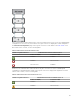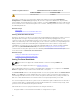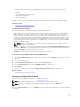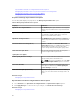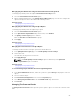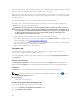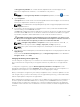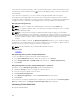Users Guide
Managing Physical Disk Power Using The Customized Power Savings Mode
To manage physical disk power through the Customized Power Savings Mode:
1. Select the Customized Power Save Mode option.
2. Edit the remaining parameters on the Manage Physical Disk Power page. You can also configure the
options in the QoS section as described in the following section.
Related Concepts
Managing The Physical Disk Power
Managing Physical Disk Power Using The QoS Option
To manage physical disk power through the QoS option:
1. Select the Customized Power Save Mode option.
2. In the Spin Down Configured Drives drop-down menu, select Enabled.
3. The Quality of Service (QoS) option is enabled.
Enter the Start Time and Time Interval to spin up.
4. Click Apply.
Related Concepts
Managing The Physical Disk Power
Managing The Time Interval For The QoS Option
To manage the time interval for the QoS option at the virtual disk level:
1. In the Quality Of Service (QoS) page, select Enable Quality of Service Settings.
2. Set the Start Time.
The start time can range from 1 to 24 hours.
3. Click Apply Changes.
NOTE: The Enable Quality of Service Settings option is enabled only if the Spin Down
Configured Drives option is enabled.
Related Concepts
Managing The Physical Disk Power
To Locate Manage Physical Disk Power In Storage Management
1. In the Server Administrator window, under the system tree, expand Storage to display the controller
objects.
2. Select a controller object.
3. Click Information/Configuration on the controller Properties page.
4. Select Manage Physical Disk Power from the Available Tasks drop-down menu.
5. Click Execute.
Managing The Preserved Cache
The Managed Preserved Cache feature provides you the option to ignore or restore the controller cache
data.
87