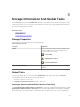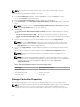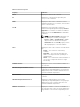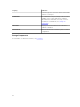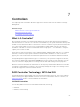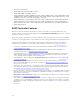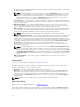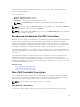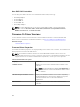Users Guide
NOTE: This operation is not supported for SSDs connected to Software RAID controllers.
To set the Remaining Rated Write Endurance Threshold:
1. In the Server Administrator window, under the System tree, select the Storage tree object.
The storage Properties window is displayed.
2. Click the Information/Configuration subtab to display more information.
3. Under Global Tasks, select Set Remaining Rated Write Endurance Threshold from the drop-down
menu.
NOTE: You can also click the Set Remaining Rated Writer Endurance Threshold link available
on the Storage Dashboard to access this operation.
4. Click Execute.
The Set Threshold for Remaining Rated Write Endurance window is displayed with the following
options:
• Set Threshold for PCIe SSD (1–100) — Displays the default threshold value for all PCIe SSDs
• Set Threshold for SAS/SATA SSD (1–100) — Displays the default threshold value for all SAS/SATA
SSDs
5. Type the threshold values for one or both the available options and click Apply Changes.
NOTE: If you click Apply Changes without entering a new threshold value for either of the
available options an error message is displayed. Enter a new threshold value and then click
Apply Changes to successfully complete the task.
6. After you click Apply Changes, Storage Management updates the system with the new threshold
values.
After the task is completed, you will be redirected to the Information/Configuration window.
NOTE: The newly entered threshold values are retained even after you upgrade Server
Administrator.
NOTE: When the Remaining Rated Write Endurance Threshold drops below the configured
threshold, an Alert is logged and the SNMP trap is received for the same. For more information
on SNMP traps, see the Dell OpenManage SNMP Reference Guide at dell.com/
openmanagemanuals.
Table 8. Remaining Rated Write Endurance Threshold Polling Interval
Device Type Threshold Polling Interval
NVMe PCIe SSDs Five minutes
Non-NVMe PCIe SSDs Twenty-four hours
SAS/SATA SSDs Seven days
Storage Controller Properties
The information displayed for each controller can vary depending on the controller characteristics.
NOTE: The firmware and drivers listed in the Server Administrator Release Notes, see the minimum
supported version for these controllers. Later versions of the firmware and drivers are also
supported. For the most recent driver and firmware requirements, contact your service provider.
52