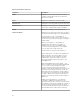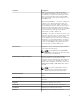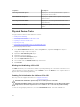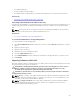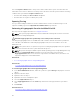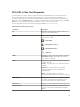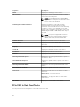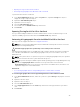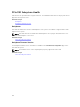Users Guide
Properties Description
PCIe Negotiated Link Speed Displays the current negotiated transfer speed of
the physical device in GT/s.
PCIe Maximum Link Speed Displays the capable transfer speed of the physical
device in GT/s.
PCIe Negotiated Link Width Displays the current negotiated link width of the
physical device.
PCIe Maximum Link Width Displays the capable link width of the physical
device.
Physical Device Tasks
The physical device tasks for PCIe SSD are as follows:
• Blinking And Unblinking
• Performing A Full Initialization On A PCIe SSD
• Preparing To Remove A PCIe SSD
• Exporting The Log
• Performing A Cryptographic Erase on An NVMe PCIe SSD
To perform a physical device task:
1. In the Server Administrator window, under the System tree, expand the Storage tree object to
display the storage component objects.
2. Expand the PCIe SSD Subsystem object
3. Expand the connector object.
4. Expand the Enclosure (Backplane) object.
5. Select the Physical Devices object.
6. Select a task from the Available Tasks drop-down menu.
7. Click Execute.
Blinking And Unblinking A PCIe SSD
The Blink task allows you to find a device within a system by blinking one of the LEDs on the device. You
can use this task to locate a failed device. Select Unblink to cancel the Blink task or to stop the LED on a
physical device that is blinking indefinitely.
Enabling Full Initialization On A Micron PCIe SSD
Does my controller support this feature? See Supported Features.
CAUTION: Full Initialization permanently erases all data present on the disk.
CAUTION: On VMware ESXi hosts, before performing Full Initialization on the Micron PCIe SSD it
is important to first delete any data stores on it. Failure to do so can result in system instability.
To erase an encrypted physical device, select the Full Initialization task. This task is available for:
44