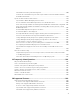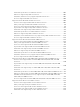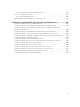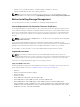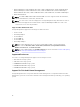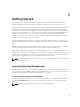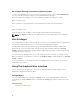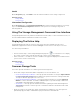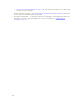Users Guide
On A System Running Linux And Any Remote System
To start a Server Administrator session on a Linux or any remote system, click the Server Administrator
icon on your desktop and log in using an account with Administrator privileges.
Or, open a web browser and type one of the following in the address field and press <Enter>:
https://<localhost>:1311
where <localhost> is the assigned name for the managed system and 1311 is the default port.
or
https://<IP address>:1311
where <IP address> is the IP address for the managed system and 1311 is the default port.
NOTE: Type https:// (not http://) in the address field to receive a valid response in your browser.
User Privileges
Server Administrator provides security through the User, Power User, and Administrator user groups. Each
user group is assigned a different level of access to the Server Administrator features.
The Administrator privileges are required to access all Storage Management features. Administrator
privilege allows you to execute the drop-down menu tasks, launch wizards, and use the omconfig
storage command-line interface commands. Without Administrator privileges, you cannot manage and
configure the storage component.
User and Power User privileges allow you to view storage status, but not manage or configure storage.
With User and Power User privileges, you can use the omreport storage command and not the omconfig
storage command.
For more information on user groups and other Server Administrator security features, see the Server
Administrator User’s Guide.
Using The Graphical User Interface
The following sections describe how to access the Storage Management features using the Server
Administrator graphical user interface (GUI).
Storage Object
The Server Administrator tree view displays a Storage object. The Storage Management features are
accessible by selecting the Storage object or expanding the Storage object and selecting a lower-level
object.
Related Concepts
Displaying The Online Help
18