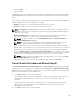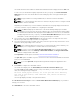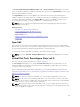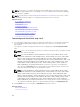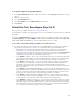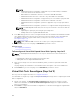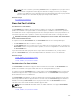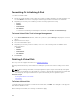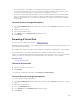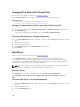Users Guide
NOTE:
– RAID 10 virtual disk reconfiguration is applicable only for PERC 9 family of hardware
controllers with the latest firmware version.
– Other RAID level virtual disks cannot be converted to RAID 10 virtual disks.
– RAID 10 virtual disks cannot be converted to any other RAID level virtual disks.
– RAID 10 virtual disk reconfiguration is supported only for even number of physical disks.
– RAID 10 virtual disk reconfiguration is allowed for a maximum of 32 disks.
– RAID 10 virtual disk reconfiguration operation is applicable only for single span with 32
disks.
– RAID 10 virtual disk reconfiguration operation is not supported with Intelligent Mirroring.
NOTE: For RAID 10 partial virtual disks, there are only two methods to increase the disk size
or capacity:
– Expanding the capacity by increasing the percentage value.
– Adding disks into the original RAID 10 virtual disk.
2. In the Size field, type the size of the reconfigured virtual disk. The minimum and maximum allowable
size is displayed below the Size field. These values reflect the new capacity of the virtual disk after
any addition or deletion of physical disks which you may have chosen in Virtual Disk Task:
Reconfigure (Step 1 of 3).
NOTE: PERC S100 and S300 controllers do not allow you to change the RAID level.
3. Click Continue to go to the next page or Exit Wizard if you want to cancel.
Related Concepts
Reconfiguring A Virtual Disk
To Reconfigure A Virtual Disk Expand Virtual Disk Capacity: Step 2 of 3
NOTE: For RAID 10 partial virtual disks, there are only two methods to increase the disk size or
capacity:
• Expanding the capacity by increasing the percentage value.
• Adding disks into the original RAID 10 virtual disk.
1. Enter the percentage of the free disk size available by which you want to expand the virtual disk
capacity.
The page displays the maximum free size available and the description of the selected RAID level.
2. Click Continue to go to the next page or click Exit Wizard if you want to cancel.
Virtual Disk Task: Reconfigure (Step 3 of 3)
Does my controller support this feature? See Supported Features.
The virtual disk reconfigure step 3 page enables you to review your changes before completing the virtual
disk reconfiguration.
1. Review your changes. The New Virtual Disk Configuration table displays the changes you have
made to the virtual disk. The Previous Virtual Disk Configuration displays the original virtual disk
prior to reconfiguration.
2. Click Finish to complete the virtual disk reconfiguration. To exit without changing the original virtual
disk, click
Exit Wizard.
166