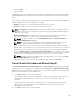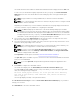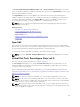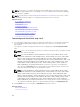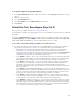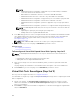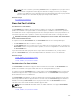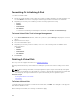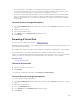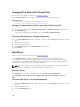Users Guide
To locate Reconfigure In Storage Management
1. In the Server Administrator window, under the system tree, expand Storage to display the controller
objects.
2. Expand a controller object.
3. Select the Virtual Disks object.
4. Select Reconfigure from the Available Tasks drop-down box.
5. Click Execute.
Virtual Disk Task: Reconfigure (Step 2 of 3)
Does my controller support this feature? See Supported Features.
The virtual disk reconfigure Step 2 page enables you to select the RAID level and size for the reconfigured
virtual disk.
If you selected Expand Capacity in Step 1, this page allows you to expand the capacity of the virtual disk.
The Expand Capacity option appears only for PERC H310, H330, H700, H710, H710P, PERC H800, H810,
H730, H730P, H830, FD33xD/FD33xS controllers with firmware version 7.1 or later.
To Reconfigure a Virtual Disk (Changing the RAID Level and Size): Step 2 of 3
1. Select the new RAID level for the virtual disk — The available RAID levels depend on the number or
physical disks selected and the controller. The following describes the possible RAID levels:
• Depending on the controller, Concatenated enables you to combine the storage capacity of
several disks or to create a virtual disk using only a single physical disk. For information on
whether the controller supports a single physical disk or two or more when using Concatenated,
see Number Of Physical Disks Per Virtual Disk. Using Concatenated does not provide data
redundancy nor does it affect the read and write performance.
• Select RAID 0 for striping — This selection groups n disks together as one large virtual disk with a
total capacity of n disks. Data is stored to the disks alternately so that they are evenly distributed.
Data redundancy is not available in this mode. Read and write performance is enhanced.
• Select RAID 1 for mirroring disks — This selection groups two disks together as one virtual disk
with a capacity of one single disk. The data is replicated on both disks. When a disk fails, the
virtual disk continues to function. This feature provides data redundancy and good read
performance, but slightly slower write performance. The system must have at least two physical
disks to use RAID 1.
• Select RAID 5 for striping with distributed parity — This selection groups n disks together as one
large virtual disk with a total capacity of (n-1) disks. When a disk fails, the virtual disk continues to
function. This feature provides better data redundancy and read performance, but slower write
performance. The system must have at least three physical disks to use RAID 5.
• Select RAID 6 for striping with additional parity information — This selection groups n disks as
one large virtual disk with a capacity of (n-2) disks. Two sets of parity information are alternately
stored on all disks. The virtual disk remains functional with up to two disk failures.
• Select RAID 10 for striping over mirror sets — This selection groups n disks together as one large
virtual disk with a total capacity of (n/2) disks. Data is striped across the replicated mirrored pair
disks. When a disk fails, the virtual disk continues to function. The data is read from the surviving
mirrored pair disk. This feature provides the best failure protection, read and write performance.
The system must have at least four physical disks to use RAID 10.
165