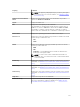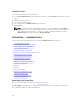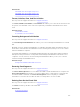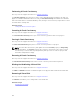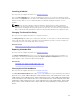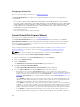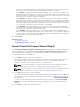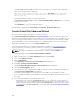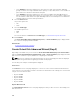Users Guide
• Select RAID 0 for striping. This selection groups n disks together as a large virtual disk with a total
capacity of n disks. Data is alternately stored in the disks so that they are evenly distributed. Data
redundancy is not available in this mode. Read/write performance is enhanced.
• Select RAID 1 for mirroring disks. This selection groups two disks as one virtual disk with the
capacity of a single disk. The data is replicated on both disks. When a disk fails, the virtual disk
continues to function. This feature provides data redundancy and good read performance, but
slightly slower write performance. The system must have at least two physical disks to use RAID 1.
• Select RAID 5 for striping with distributed parity. This selection groups n disks together as one
large virtual disk with a capacity of (n-1) disks. When a disk fails, the virtual disk continues to
function. This feature provides better data redundancy and read performance, but slower write
performance. The system must have at least three physical disks to use RAID 5.
• Select RAID 6 for striping with additional distributed parity. This selection groups n disks as one
large virtual disk with a capacity of (n- 2) disks. The virtual disk remains functional with up to two
disk failures. RAID 6 provides better read performance, but slower write performance. The system
must have at least four physical disks to use RAID 6.
• Select RAID 10 for striping over mirror sets. This selection groups n disks together as one large
virtual disk with a capacity of (n/2) disks. Data is striped across the replicated mirrored pair disks.
When a disk fails, the virtual disk continues to function. The data is read from the surviving
mirrored pair disk. This feature provides the best failure protection and read/write performance.
The system must have at least four physical disks to use RAID 10. For PERC controllers with
firmware version 6 and later, RAID 10 also allows you to create a single span virtual disk with 22 or
26 physical drives.
• Intelligent Mirroring — Automatically calculates the span composition based on the physical
disks you select.
Spans are not displayed on this page. Select Continue to view the span grouping on the Summary
page. Click Exit Wizard to cancel the virtual disk creation.
Storage Management calculates the optimum span composition as follows:
– Determining span calculation:
* Calculating the number of disks that can be utilized from the selected disks.
* Maximizing the number of spans to increase the I/O performance
– Determining the mirror for the physical disks: The mirror is determined in a way that ensures
maximum redundancy. The algorithm also tries to match a physical disk for its mirror, to a disk
that is almost the same size. However, Intelligent Mirroring gives priority to size over
redundancy.
The algorithm determines the candidate mirror in the following order:
* Across connectors at the same level of enclosure and same size.
* Across connectors in the enclosure that are not at the same level but of same size.
* Across enclosures connected to the same connector and to a disk of the same size.
* Within the enclosure with a physical disk of acceptable size difference.
* Across connectors at the same level of enclosure and of acceptable size difference.
* Across connectors in the enclosure that are not at the same level of the enclosure but with
a physical disk of acceptable size difference.
If the size difference is not acceptable, the disk is not mirrored and hence dropped from the span.
The number of spans and disks in the span is recalculated.
NOTE: It is recommended that you use Intelligent Mirroring to create RAID 10 across
enclosures for simple and optimum configuration.
NOTE: To view the redundancy across enclosures achieved through Intelligent Mirroring,
click the virtual disk and view the physical disk IDs in each span, which are from alternate
enclosures.
159