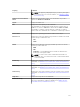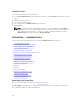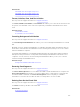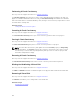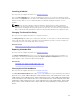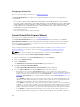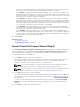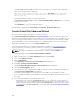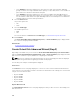Users Guide
For PERC H700 and PERC H800 controllers, if any of the drives you selected is in the spun down
state, the following message is displayed:
The below listed physical drive(s) are in the Spun Down state. Executing
this task on these drive(s) takes additional time, because the drive(s)
need to spun up.
The message displays the ID(s) of the spun down drive(s).
Click Go Back To Previous Page to return to Create Virtual Disk Express Wizard page, if you want to
change your selections.
Click Exit Wizard to cancel the virtual disk creation.
The virtual disk is displayed in the Virtual Disk(s) on Controller <Controller Name> page.
Create Virtual Disk Advanced Wizard
Does my controller support this feature? See Supported Features.
The Create Virtual Disk Advanced Wizard allows you to specify the read, write, and cache policy, and
parameters such as RAID level, bus protocol, media type, and encrypted disk for the virtual disk. You can
also select the physical disks and the controller connector. You must have a good knowledge of RAID
levels and hardware, to use the Advanced Wizard. If you want the wizard to choose a recommended
virtual disk configuration for you, select the Express Wizard option.
Before creating a virtual disk, you should be familiar with the information in Considerations Before
Creating Virtual Disks. You may also want to review Choosing RAID Levels And Concatenation.
NOTE: This task is not supported on PERC hardware controllers running in HBA mode.
To create a virtual disk using the Create Virtual Disk Advanced Wizard:
1. On the left-hand side of the Server Administrator page, expand Storage.
2. Click on the <PERC Controller>.
3. Click on Virtual Disks.
The Virtual Disk(s) on Controller <Controller Name> page is displayed.
4. Click Go to the Create Virtual Disk Wizard.
The Create Virtual Disk Wizard (Step 1) <Controller Name> page is displayed.
5. Select the Advanced Wizard option.
6. To make sure that only encrypted physical disks are used to create the virtual disk, select Yes from
the Create Encrypted Virtual Disk drop-down list.
The RAID levels are available for selection based on the number of encrypted physical disks.
If you select No, the RAID levels are available based on the total number of physical disks present on
the system.
7. Select the required RAID level from the drop-down list.
• Depending on the controller, Concatenated enables you to combine the storage capacity of
several disks or to create a virtual disk using a single physical disk. For more information on the
number of supported physical disks supported by Concatenated, see Number Of Physical Disks
Per Virtual Disk. Using Concatenated does not provide data redundancy or affect the read/write
performance.
158