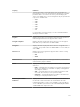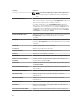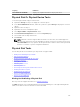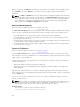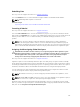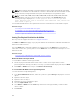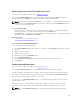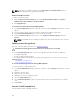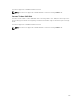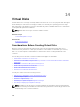Users Guide
NOTE: When deleting virtual disks, all assigned global hot spares may be automatically unassigned
when the last virtual disk associated with the controller is deleted. When the last virtual disk of a disk
group is deleted, all assigned dedicated hot spares automatically become global hot spares.
NOTE: For PERC H310, H700, H710, H710P, H800, H810, H330, H730, H730P, H830, and PERC
FD33xD/FD33xS controllers, if any of the drives you selected are in the
Spun Down state, the
following message is displayed: The current physical drive is in the spun down
state. Executing this task on this drive takes additional time, because the
drive needs to spun up.
You should be familiar with the size requirements and other considerations associated with hot spares.
Related Concepts
Protecting Your Virtual Disk With A Hot Spare
Considerations For Hot Spares On PERC 6/E And PERC 6/I Controllers
Considerations For Hot Spares On PERC S100 And PERC S300 Controllers
Global Hot Spare Considerations On A SAS 6/iR
Setting The Physical Disk Online Or Offline
Does my controller support this feature? See Supported Features.
The Online and Offline tasks apply only to physical disks that are included in a redundant virtual disk and
attached to a PERC controller.
Select the Offline task to deactivate a disk before removing it. Select the Online task to reactivate an
offline disk. In some cases, you may want to use the Online task on a failed disk in an attempt to recover
data from the disk.
Related Concepts
Using The Physical Disk Online Command On Select Controllers
Online Or Offline The Physical Disk
To set the Online or Offline Task the physical disk:
1. Review the physical disk that must be made online or offline. There may be data loss when
performing this task. Back up your data, if necessary. If you want to blink the physical disk, click
Blink.
2. Click Online or Offline when ready or click Return to Previous Page.
To Locate Online Or Offline In Storage Management
To locate this task in storage management:
1. In the Server Administrator window, under the system tree, expand Storage to display the controller
objects.
2. Expand a controller object.
3. Expand a connector object.
4. Expand the enclosure or backplane object.
5. Select the Physical Disks object.
6. Select Online or Offline from the Tasks drop-down menu of the physical disk you want to make
online or offline.
7. Click Execute.
136