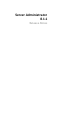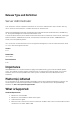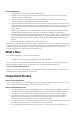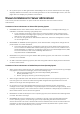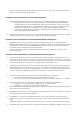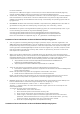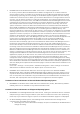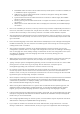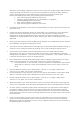Release Notes
• DF103661: Microsoft Windows Server 2008 - Alert Action -> Execute Application
For security reasons, Microsoft Windows Server 2008 is configured to not to allow interactive
services. When a service is installed as an interactive service on Microsoft Windows Server 2008,
the operating system logs an error message in the Windows System log about the service being
marked as an interactive service. When you use Server Administrator to configure Alert Actions for
an event, you can specify the action to "execute an application". For interactive applications to be
executed properly for an Alert Action, the DSM Server Administrator Data Manager Service must be
configured as an interactive service. Examples of interactive applications comprise applications
with a Graphical User Interface (GUI) or that prompt users for input in some way, such as the
"pause" command in a batch file. When Server Administrator is installed on Microsoft Windows
Server 2008, the DSM Server Administrator Data Manager Service is installed as a non-interactive
service, which means that it is configured for not interacting with the desktop directly. If an
interactive application is executed for an Alert Action in this situation, the application is suspended
awaiting input from the user, but the application interface or prompt is not visible to the user. The
application interface or prompt is not visible even after the Interactive Services Detection service is
started. For each execution of the interactive application, there is an entry for the application
process in the "Processes" tab in Task Manager.If you want to execute an interactive application for
an Alert Action on Microsoft Windows Server 2008, you must configure the DSM Server
Administrator Data Manager Service to be allowed to interact with the desktop. To allow
interaction with the desktop, right-click on the DSM Server Administrator Data Manager Service in
the Services control panel and select Properties. In the "Log On" tab, enable "Allow service to
interact with desktop" and click OK. Restart the DSM Server Administrator Data Manager Service for
the change to be effective. When the DSM Server Administrator Data Manager Service is restarted
with this change,the Service Control Manager logs the following message to the System log: "The
DSM Server Administrator Data Manager Service is marked as an interactive service. However, the
system is configured to not allow interactive services. This service may not function properly." This
change allows the DSM Server Administrator Data Manager Service to execute interactive
applications properly for an Alert Action. Also, make sure the Interactive Services Detection service
is running, to see the interface or prompt displayed by the interactive application. Once these
changes are made, the operating system displays the "Interactive services dialog detection" dialog
box to provide access to the interactive application interface or prompt. After upgrading Windows
Server 2003 x64 to Windows Server 2008 x64 with Server Administrator installed, the application UI
does not display all the expected instrumentation pages. The Server Administrator installation must
be repaired.
Go to Start-> Settings-> Control panel-> Add Remove Programs-> Select "Change" on the Server
Administrator installation and select the "Repair" option to correct the issue.
• DF330800: Server Administrator Web server local user login fails on the Windows 2008 R2
Managed Node. When a Windows 2008 R2 Managed Node is added to a domain, logging in from
any Server Administrator Web Server to that Windows 2008 R2 Managed Node will fail with local
user or local power-user credentials. Only the credentials of a local Administrator or Domain user
will work, with a prerequisite that all required winrm configurations have been applied.
Limitations of Server Administrator on Microsoft Windows 2012 Operating Systems
• BITS068231: On Windows Server 2012 with Server Administrator (32-bit), “Base Memory Address”
and IRQ values are not available for any Network Interface Cards.
Limitations of Server Administrator on All Supported Operating Systems
• BITS107804: On PowerEdge R210 II and T110 II servers, clearing the ‘Shutdown OS First’ checkbox
and performing a reboot using the ‘Reboot’ option does not reboot the servers. After performing
these steps if you refresh the Page, the options on the Remote Shutdown page are not displayed.
• On Dell PowerEdge T110 II systems, the following Server Administrator bios settings are not
consistent with the F2 BIOS setup settings:
o Watchdog timer: Server Administrator displays the option as disabled, but F2 BIOS allows to
change the setting.