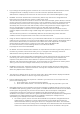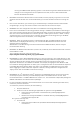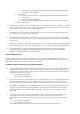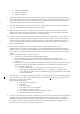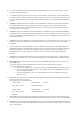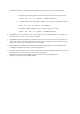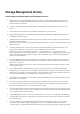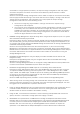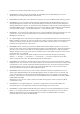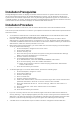Release Notes
Installation Prerequisites
Storage Management does not display controllers and their features on systems that do not meet the
driver and firmware requirements. At Storage Management runtime, you can determine whether the
system meets the firmware requirement or not, by checking the application log files for notifications on
outdated firmware. At runtime, On SCSI controllers, Storage Management displays the firmware version at
runtime while on SAS controllers it displays the firmware and driver versions.
Installation Procedure
For complete installation instructions, see the "Server Administrator version 8.1 Installation Guide".
This section provides information to enhance your experience with Server Administrator implementations
and environments.
• To install Server Administrator on Windows Server 2008 R2 SP1 Core and Windows Server 2012
Core, Windows-on-Windows (WOW) mode must be enabled.
• Port 1311 is the default port for Server Administrator. It is a registered port number of Server
Administrator. If another application is configured to run on port 1311 before Server Administrator
is installed, the DSM SA Connection Service does not start after installation. Before you install Server
Administrator, make sure that the port 1311 is not in use.
• Before starting Server Administrator, you must enable the client-side scripting in Internet Explorer.
To do so, perform the following:
1. In Internet Explorer, navigate to the "Tools" menu.
2. Click "Internet Options".
3. Click the "Security" tab.
4. Select the security zone to which the system running Server Administrator belongs.
NOTE: This option should be set to "Trusted sites".
5. Click the "Custom Level" button.
6. For Windows 2003, perform the following:
(a) In "Miscellaneous", select the "Allow META REFRESH" radio button.
(b) In "Active Scripting", select the "Enable" radio button.
(c) Under "Active scripting", select the "Allow scripting of Microsoft web browser
controls" radio button.
7. Click "OK" and restart your browser.
• To allow Single Sign-on for Server Administrator, perform the following steps:
1. In Internet Explorer, navigate to "Tools".
2. Click "Internet Options".
3. Click the "Security" tab.
4. Select "Trusted sites".
5. Click the "Custom Level" button.
6. Under "User Authentication", select the "Automatic Logon with current username and
password" radio button. Click ‘OK’ to exit the "Custom Level" window.
7. Select the "Advanced" tab and in "HTTP 1.1 settings", make sure "Use HTTP 1.1" is
checked.
8. Select "Trusted sites". Click "Sites". Add the server to the website.
9. Click "Close".
10. Click "OK" and restart your browser.
• If you run a security scanner tool such as Nessus, against the Server Administrator Web server,
security warnings may be displayed against port 1311, the port running the Server Administrator
Web server. The warnings have been investigated by engineering and are determined to be "false
positives" (invalid security warnings) that you can ignore. The following are the warnings:
• "The Web server on 1311 allows scripts to read the sensitive configuration and/or XML files."