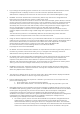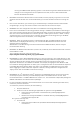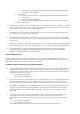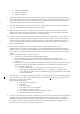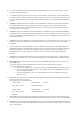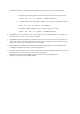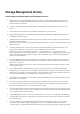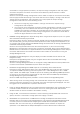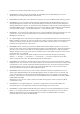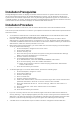Release Notes
o "racadm sslcertupload"
o "racadm sslcsrgen"
o "racadm fwupdate"
• If the RAC configuration is reset to factory defaults using the "racadm racresetcfg" command, the
RAC configuration tab in Server Administrator does not reflect the reset configuration settings until
the system reboots. Also, the RAC configuration page in Server Administrator cannot be used to
make any configuration changes until the system reboots.
• The RAC does not support local RAC user IDs with special characters. When adding a local RAC
user, use only alphanumeric characters for the user name.
• While the RAC is being reset, the Instrumentation Service cannot read sensor data for certain
systems. As a result, the voltage, temperature, and other probes may not be visible on the Server
Administrator home page until the RAC has completed resetting.
• The RAC may not send traps when your system is locked up. To enable traps to be sent when the
system is locked, configure the watchdog timer using the Server Administrator GUI. On the GUI,
click the "Properties" tab and ensure that "Auto Recovery" is selected. The default value of the
"Action On Hung Operating System Detection" setting is "None". "None" indicates that detection
will not be performed.
• RAC firmware 2.0 and later does not support passwords with special characters (non-
alphanumeric) only for RAC user IDs logging in using the Web-based interface (with Local RAC
Authentication). You cannot log on to RAC, if you created RAC user IDs using previous versions of
the firmware or using Server Administrator that is running version 2.0 firmware on the managed
system.
Use one of these methods to correct this issue:
o Change your passwords before updating the firmware.
o Use the following CLI command to change the password: "omconfig rac users
username=xx userpassword=yy" where "xx" is the original user ID and "yy" is the new
password.
o Change the password through Server Administrator using the "User" tab. Make sure that the
check box to change the password is checked. Enter a new password, and then enter it
again to validate the change.
Use the racadm utility to change the password: "racadm config -g
cfgUserAdmin -o cfgUserAdminPassword -i <usr_index> <new_pwd>" where
<usr_index> is the index of the user database entry to be modified and <new_pwd>
is the new password.
• Depending on your network and proxy configurations and whether you are using Mozilla browser,
you may need to enter the exact IP address of the RAC controller, you are trying to access in the
"No Proxy for" field of your browser.
Perform the following steps:
1. Open your Mozilla browser.
2. Click "Edit".
3. Click "Preferences".
4. Click "Advanced" in the left sidebar.
5. Click "Proxies" in the left sidebar.
6. Enter the RAC IP address in the "No Proxy for:" field.
7. Click "OK" and then close the browser.
• If the out-of-band RAC user interface is spawned off from the Server Administrator home page with
a Mozilla browser, strings with extended ASCII characters may not display correctly in certain
languages. This issue occurs because the Server Administrator sets the browser UTF-8 character.
To correct this issue, change the browser character coding to ISO-8859-1. For Japanese and
Chinese, UTF-8 is the correct encoding for RAC pages.