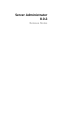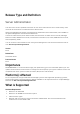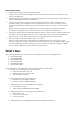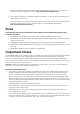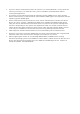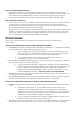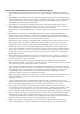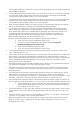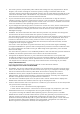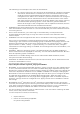Release Notes
Issues for Server Administrator Running on All Supported Operating Systems
•
BITS176769: On any Dell server with processors without Hyper-Threading technology,
Server Administrator displays the processor as Hyper Threading- capable on both GUI and
CLI.
•
BITS176489: On any Blade server with Dell PowerEdge FX2 chassis, when ‘Management at
Server Mode’ in CMC is set to either ‘Monitor’ or ‘Monitor or Manage', Server Administrator
GUI and CLI does not display power supply redundancy information. However, all the
redundant events and traps are generated.
•
BITS176601: For any blade on PowerEdge FX2s Chassis and when 'Management at Server
Mode' in CMC is switched between 'monitor' OR 'monitor and manage' and 'none' multiple
times, OMSA GUI and CLI shall show multiple instances of idrac firmware.
Workaround: restarting OMSA services or operating system on the system will resolve the
issue.
•
BITS172199: In the CMC of a PowerEdge FX2 chassis, when ‘Chassis Management at
Server Mode” is set to ‘Monitor’ or ‘Monitor and Manage’ and if the iDRAC of the Blade
server on the chassis is updated or reset, Server Administrator does not display the power
supply and fan details on the Server Administrator interfaces.
Workaround: After resetting or updating iDRAC, restart the Server Administrator services.
•
When OMSA 8.0.2 is installed as a DWS server and an OMSA connection is made to a
managed node server that is a 12th generation PowerEdge server, and has a version of
OMSA that is prior to 8.0.1, the BIOS settings page is not displayed on the OMSA GUI.
•
Due to non-availability of resources, inventory collector may terminate unexpectedly and
restart. If this occurs, the folder "C:\Temp\invcol" may be left as an artifact. The presence
of this folder does not affect the functionality of the inventory collection. The folder can
be deleted if required.
•
After installing Server Administrator from the command prompt, typing an "omreport" or
mconfig" command from the same prompt can cause an error. Open a new command
prompt window and type commands.
•
If the command log page in the Server Administrator GUI displays an error message
indicating that the XML is malformed, you must clear the command log from the CLI using
the "omconfig system cmdlog action=clear" command
•
After a "Reset to Defaults" operation of the Integrated Remote Access Controller, the first
user configuration operation fails if it is a single-user configuration item (such as enabling
or disabling a user or changing user name). Always change a combination of two-user
configuration items (such as enabling or disabling a user and changing user name)
concurrently during your first configuration operation.
•
While typing the command "omreport system version -outc <filename>",ensure that you
specify an absolute path name for the output file; else, the output file is empty. For
example, c:\out.txt.
•
Typing "omreport system esmlog/alertlog/cmdlog -fmt tbl" command on the CLI can
result in XML parsing errors if the size of the log is very large. Use the GUI or the "omreport
system esmlog/alertlog/cmdlog" CLI command to view the contents of the log.
•
For complex "omconfig" CLI commands that contain multiple set commands in one
command line, the CLI may report a success status for the command even if a part of the
command failed. To avoid this issue, run only one command per command line. The
current settings can be confirmed by performing the corresponding "omreport" command.
•
Some complex "omconfig" CLI commands that contain multiple set operations have been
modified to avoid the above problem. While executing a CLI command if the message,
"Error! Illegal combination of parameters" is displayed, modify your command into several
simpler commands. Each command should change only one setting.
•
When running Server Administrator on a system with a traditional Chinese operating
system, the application pages are displayed in simplified Chinese. To view the Server