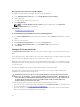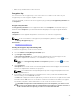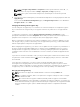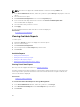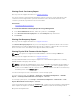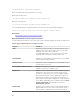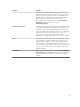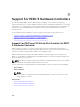Glossary
NOTE: This task is not supported on PERC hardware controllers running in HBA mode.
1. In the Server Administrator window, under the system tree, expand Storage to display the controller
objects.
2. Select the Controller object.
3. Click Information/Configuration on the controller Properties page.
4. In the controller tasks drop-down menu select the task Convert to RAID Capable disks
The non-RAID disks are displayed.
5. Select the drives that you want to convert.
6. Click Apply.
An acknowledgement that the disks have been converted is displayed.
Related Links
Converting To Non-RAID Disks
Viewing Available Reports
To view a report:
1. Expand the Storage tree object to display the controller objects.
2. Select a controller object.
3. Click Information/Configuration.
4. Select a report from the Select Report drop-down menu.
5. Click Execute.
Available Reports
• Viewing Patrol Read Report
• Viewing Check Consistency Report
• Viewing Slot Occupancy Report
• Viewing Physical Disk Firmware Version Report
Viewing Patrol Read Report
Does my controller support this feature? See Supported Features.
The patrol read report provides information on all the patrol reads performed on the controller in the
chronological order. It provides information such as last run time and result. If a patrol read fails, the
reason for the failure is displayed.
Related Links
Setting The Patrol Read Mode
To Locate View Patrol Read Report In Storage Management
1. In the Server Administrator window, under the system tree, click Storage.
2. Select View Patrol Read Report from the Select Report drop-down menu.
3. Click Execute.
96