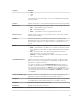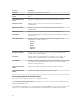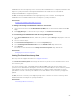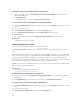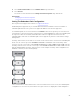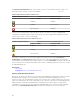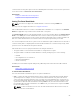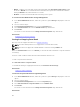Glossary
• Manual — Enables you to start and stop the Patrol Read task using Start and Stop Patrol Read. Setting
the mode to Manual does not initiate the Patrol Read task. If the system reboots while Patrol Read is
running in Manual mode, Patrol Read does not restart.
• Disabled — Prevents the Patrol Read task from running on the system.
To Locate Set Patrol Read Mode In Storage Management
1. In the Server Administrator window, under the system tree, expand Storage to display the controller
objects.
2. Select a controller object.
3. Click Information/Configuration on the controller Properties page.
4. Select Set Patrol Read mode from the Available Tasks drop-down menu.
5. Click Execute.
You can also locate this task from the Change Controller Properties drop-down menu.
Related Links
Changing The Controller Properties
Starting And Stopping Patrol Read
Does my controller support this feature? See Supported Features.
NOTE: The Patrol Read operation is not supported on solid-state drives (SSD).
NOTE: This task is not supported on PERC hardware controllers running in HBA mode.
When the Set Patrol Read mode is set to Manual, you can start the Patrol Read task or stop the task when
it is running.
There are certain conditions under which the Patrol Read task cannot be run.
To start or stop the Patrol Read Task:
Click Start Patrol Read or Stop Patrol Read.
To exit without starting or stopping the Patrol Read, click Go Back to Previous Page.
Related Links
Setting The Patrol Read Mode
Locate Start Stop Patrol Read In Storage Management
1. In the Server Administrator window, under the system tree, expand Storage to display the controller
objects.
2. Select a controller object.
3. Click Information/Configuration on the controller Properties page.
4. Select Start Patrol Read or Stop Patrol Read from the Available Tasks.
5. Click Execute.
You can also locate this task from the Change Controller Properties drop-down menu.
Related Links
88