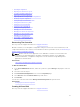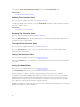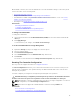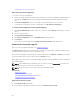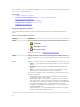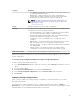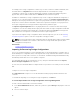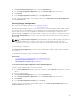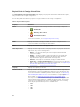Glossary
Changing The Controller Properties
Reset The Controller Configuration
To reset the controller configuration:
1. Review the virtual disks that are destroyed by resetting the controller configuration. Make backups as
necessary. Click Blink at the bottom of the page to blink the physical disks included in the virtual
disks.
2. Click Reset Configuration when you are ready to erase all information on the controller.
To exit without resetting the controller configuration, click Go Back to Previous Page.
To Locate Reset Configuration In Storage Management
1. In the Server Administrator window, under the system tree, expand Storage to display the controller
objects.
2. Select a controller object.
3. Click Information/Configuration.
4. Select Reset Configuration from the Available Tasks drop-down menu.
5. Click Execute.
You can also locate this task from the Change Controller Properties drop-down menu.
Exporting The Controller Log File
Does my controller support this feature? See Supported Features.
The Export Log task exports the controller log to a text file. This log provides detailed information on the
controller activities and can be useful for troubleshooting.
On a system running Microsoft Windows, the log file is exported to the windows or winnt directory. On a
system running Linux, the log file is exported to the /var/log directory.
Depending on the controller, the log file name is afa_<mmdd>.log or lsi_<mmdd>.log, where <mmdd> is
the month and date.
NOTE: In the VMware ESXi environment, only one log file is created (lsiexport.log). If the file exists,
exporting the log file overwrites the existing log file.
NOTE: Controllers without cache cannot store logs and export log files.
Related Links
What Is PCIe SSD?
Export The Controller Log File
To Locate Export Log In Storage Management
Changing The Controller Properties
Export The Controller Log File
1. Click Export Log File when ready.
2. To exit without exporting the controller log file, click Return to Previous Page.
74