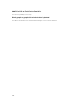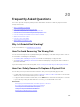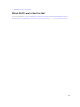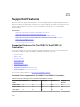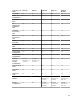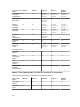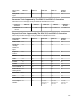Glossary
• Extender card: The PCIe extender card is plugged into the correct supported slot.
PCIe SSD Is Not Visible In Disk Management In The Operating System
Probable Cause: Device driver is not installed.
Solution:
1. Download the latest PCIe SSD driver from the support site.
2. Open Device Manager and double-click Other Devices where the PCIe device displays a Yellow
mark.
3. Right-click and install the driver on the instance.
For more information on possible error conditions with your PCIe SSD, see the system-specific
Owner's Manual.
Fluid Cache For DAS
Fluid Cache tree is not seen in OMSS.
Install Fluid Cache and restart the OpenManage services.
Additional entries seen in the statistics chart.
Upgrade the RRD tool version 1.3.7 or later.
Fluid Cache device is not seen in the operating system.
Configure the Fluid Cache device. For more information, refer to the Configuration section in the Fluid
Cache For DAS User’s Guide.
On H310 I do not see any option for Fluid Cache.
H310 is not a supported controller.
Cannot add more than 64 VDs for caching.
Fluid Cache supports only 64 virtual disks for caching.
Configured mode vs operational mode troubleshooting in cases of Pass
Through and Write Through operational mode.
When the last but one PCIe SSD is removed from the Fluid Cache pool, the cache pool high availability
changes from True to False indicating that the cache pool is Write Through capable only and the
operational cache mode for any Fluid Cache disk configured for Write Back changes to Write Through.
When the last PCIe SSD is removed from the Fluid Cache pool, the operational cache mode for all Fluide
Cache disk changes to Pass Through.
When the Fluid Cache node is selected, Fluid Cache details is not displayed.
Restart the Fluide Cache service and click on Connect to Fluid Cache option in the Fluid Cache page.
201