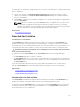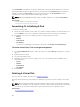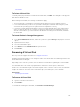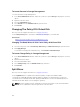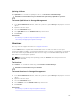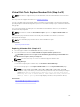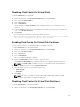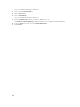Glossary
Disabling Fluid Cache On Virtual Disks
To disable Fluid Cache on a virtual disk:
1. On the left-hand side of the Storage Management page, expand Storage.
2. Click on the < Controller Name >.
3. Click on Connector.
4. Click on Virtual Disks.
The Virtual Disk on < Controller Name > page is displayed with the list of virtual disks for the
controller.
5. From the Tasks drop-down list corresponding the virtual disk for which you want to disable the
cache, select Disable Fluid Cache.
6. Click Execute.
A pop-up window is displayed confirming the disable operation.
Any dirty data for the virtual disk is moved from the cache to the virtual
disk and the corresponding Fluid Cache disk is removed.
Enabling Fluid Cache On Virtual Disk Partitions
You can enable Fluid Cache on virtual disk partitions for PERC controllers.
To enable Fluid Cache on a virtual disk partition:
1. On the left-hand side of the Storage Management page, expand Storage.
2. Click on the < Controller Name >.
3. Click on Connector.
4. Click on Virtual Disks.
The list of available virtual disk is displayed.
5. Click the Partition link for which you want to enable the cache.
The Partitions of Virtual Disk page is displayed with the list of available virtual disk partitions.
NOTE: The Partition link is available only if the corresponding virtual disk has partitions.
6. From the Tasks drop-down list, select Enable Fluid Cache.
7. Select the Write cache mode. The available options are:
• Write Through
• Write Back
8. Click Apply.
NOTE: This option is available for PERC H710, H710P, H810, H730, H730P, and H830
controllers and for Online or degraded virtual disks.
Disabling Fluid Cache On Virtual Disk Partitions
To disable Fluid Cache on a virtual disk partition:
1. On the left-hand side of the Storage Management page, expand Storage.
179