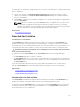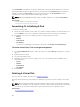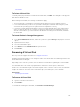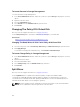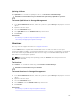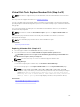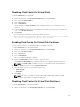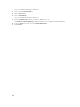Glossary
To Locate Replace Member Disk In Storage Management
1. In the Server Administrator window, under the system tree, expand Storage to display the controller
objects.
2. Expand a controller object.
3. Select the Virtual Disks object.
4. Select Replace Member Disk from the Available Tasks drop-down menu.
5. Click Execute.
Virtual Disk Task: Replace Member Disk (Step 2 of 2)
This page displays the summary of the attributes of the virtual disk in which you replaced the member
disk. Use this page to review your changes before completing the virtual disk replace member task.
To Replace a Member Disk: Step 2 of 2
1. Review your changes. The source Physical Disk table displays details of the source physical disk. The
destination Physical Disk table displays details of the destination physical disk.
2. Click Finish to complete the replace member task.
If you want to change the replace member, click Go Back to Previous Page. To exit without making
changes, click Cancel.
Related Links
Replacing A Member Disk
Enabling Fluid Cache On Virtual Disks
Caching can be enabled at the virtual disk level only if the virtual disk does not have any partitions. If the
virtual disk has partitions, the caching can be enabled at the partition level. For more information, see
Enabling Fluid Cache On Virtual Disk Partitions.
To enable Fluid Cache on a virtual disk:
1. On the left-hand side of the Storage Management page, expand Storage.
2. Click on the < Controller Name >.
3. Click on Connector.
4. Click on Virtual Disks.
The Virtual Disk on < Controller Name > page is displayed with the list of virtual disks for the
controller.
5. From the Tasks drop-down list corresponding the virtual disk for which you want to enable the
cache, select Enable Fluid Cache.
6. Click Execute.
7. Select the Write cache mode. The available options are:
• Write Through
• Write Back
8. Click Apply for enabling the cache.
After the caching is enabled, a Fluid Cache disk is created that can be viewed on the Fluid Cache
Disks page.
178