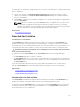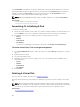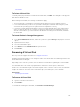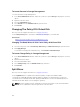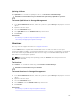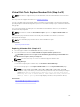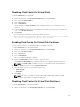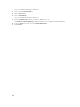Glossary
Virtual Disk Task: Replace Member Disk (Step 1 of 2)
NOTE: This feature is supported only on SAS and SATA controllers with firmware versions 6.1 and
later.
Does my controller support this feature? See Supported Features.
You can copy data from a physical disk, which is a member of a virtual disk, to another physical disk by
providing a Replace Member Configuration option. You can initiate multiple copies of data from different
array groups.
The source physical disk should be part of a virtual disk and in the Online state. Also, the virtual disk
should not be fully degraded.
NOTE: You must also enable the Revertible Hot Spare option to use Replace Member Disk task.
The destination physical disk should be in the Ready state, available to be written to, and of the
appropriate size and type.
NOTE: The destination physical disk can also be an available hot spare.
Related Links
Replacing A Member Disk
Replacing A Member Disk: (Step 1 of 2)
1. Select the physical disk in the Connector table that you want to replace.
2. Select the destination disk in the Disks available for replace member operation table.
CAUTION: If you choose a hot spare as the destination physical disk, your virtual disk does
not have a hot spare, unless you assign one.
NOTE: You can select only one source or destination physical disk at a time.
3. Click Apply Changes.
To exit without replacing the member disk, click Go Back To Virtual Disk Page.
You can view the progress of the Replace Member Disk task on the Physical Disk Details page.
NOTE: For PERC H310, H330, H700, H710, H710P, H800, H810, H730, H730P, and H830
controllers, if any of the drives you selected is in the spun down state, the following message is
displayed: The below listed physical drive(s) are in the spun down state.
Executing this task on these drive(s) takes additional time, because the
drive(s) need to spun up. The message displays the ID(s) of the spun down drive(s).
Related Links
Physical Disk Or Physical Device Properties
Physical Disk Or Physical Device Tasks
177