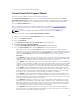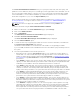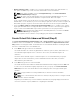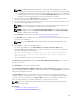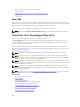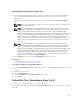Glossary
NOTE: The Size field displays the default size of the virtual disk depending upon the RAID
configuration you selected. You can specify a different size. The virtual disk size must be within
the minimum and maximum values displayed near the Size field. In some cases, the virtual disk
is slightly larger than the size you specify. The Create Virtual Disk Wizard adjusts the size of the
virtual disk to avoid rendering a portion of the physical disk space unusable.
3. Select a stripe size from the Stripe Element Size drop-down list box. The stripe size refers to the
amount of space that each stripe consumes on a single disk.
4. Select the required read, write, and disk cache policy from the respective drop-down list box. These
selections can vary depending on the controller.
NOTE: There is limited support for write policy on controllers that do not have a battery. The
cache policy is not supported on controllers that do not have a battery.
NOTE: If you have selected the Create Encrypted Virtual Disk option in Create Virtual Disk
Advanced Wizard, then in the Summary of Virtual Disk Attributes, an Encrypted Virtual Disk
attribute is displayed with a value Yes.
Click Span Edit to edit the spans created in Create Virtual Disk Advanced Wizard.
The Span Edit option is available only if the controller is a SAS controller with firmware 6.1 and later
and if you selected RAID 10.
NOTE: If you click Span Edit, Intelligent Mirroring that has already been applied becomes
invalid.
5. Click Finish to complete the virtual disk creation.
The virtual disk is displayed in the Virtual Disk(s) on Controller <Controller Name> page.
For PERC H700 and PERC H800 controllers, if any of the drives you selected is in the spun down
state, the following message is displayed:
The below listed physical drive(s) are in the spun down state. Executing
this task on these drive(s) takes additional time, because the drive(s)
need to spun up.
The message displays the ID(s) of the spun down drive(s).
Click Go Back To Previous Page to return to Create Virtual Disk Advanced Wizard page, if you want to
change your selections.
Click Exit Wizard to cancel the virtual disk creation.
The Create Virtual Disk Advanced Wizard (Step 3 of 3) - <Controller Name> page displays a check box
next to each physical disk that is suitable as a dedicated hot spare. Select a Physical Disk check box if you
want to assign a dedicated hot spare
The Physical Disk check box is not available if the controller does not have a physical disk that is a
suitable hot spare for the virtual disk you are creating. For example, the available physical disks may be
too small to protect the virtual disk. If the Physical Disk check box is not available, you may need to
specify a smaller virtual disk, use a different RAID level, or change the disk selection.
NOTE: If you are creating an encrypted virtual disk, then encrypted physical disks are listed as
candidates for hot spare.
Related Links
Calculation For Maximum Virtual Disk Size
Monitoring Disk Reliability On RAID Controllers
167