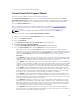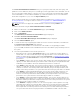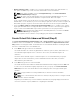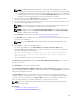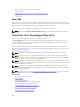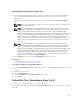Glossary
• Number of Disks per Span — Enables you to select the number of disks in each span (default = 2).
This option is available only on SAS controllers with firmware version 6.1 and later.
NOTE: This option is available only if the Intelligent Mirroring on the Create Virtual Disk
Advanced Wizard (Step 2 of 3) page.
NOTE: On a SAS controller with firmware version 6.1 and later, RAID 10 supports only even
number of disks per span and a maximum of 8 spans with 32 disks in each span.
Let us consider that the controller has three enclosures with six physical disks each (total number of
available disks = 3 x 6 =18 disks). If you select four disks per span, the controller creates four spans (18
disks/4 disks per span = 4 spans). The last two disks of the last enclosure are not part of RAID 10.
• Select the number of disks to create a single spanned virtual disk list box — Enables you to create a
single span virtual disk with 22 or 26 physical drives for PERC controllers. This list box option appears
only if you have selected RAID 10 in step 1 and the system has 22 or more physical drives.
NOTE: Only physical disks that comply with the virtual disk parameters, selected in the Create
Virtual Disk Wizard page are displayed.
Select the required connector and the corresponding physical disk, and click Continue.
Create Virtual Disk Advanced Wizard (Step 3)
The Create Virtual Disk Advanced Wizard (Step 3 of 3) - <Controller Name> page displays the summary
of attributes of the selected RAID level. The attributes include Bus Protocol, Stripe Element Size, Read
Policy and the selected physical disk. The default values of the virtual disk attributes excluding the RAID
level are recommended for the selected RAID level.
1. In the Name field, type a name for the virtual disk.
The virtual disk name can contain only alphanumeric characters, spaces, dashes, and underscores.
The maximum length depends on the controller. In most cases, the maximum length is 15
characters.
The name cannot start with a space or end with a space. It is recommended that you specify a
unique name for each virtual disk. If you have virtual disks with the same name, it is hard to
differentiate the generated alerts.
2. In the Size field, type the size of the virtual disk.
The virtual disk size must be within the minimum and maximum values displayed near the Size field.
In some cases, the virtual disk is slightly larger than the size you specify. The Create Virtual Disk
Wizard adjusts the size of the virtual disk to avoid rendering a portion of the physical disk space
unusable.
NOTE: If a physical disk is receiving a SMART alert, it cannot be used in a virtual disk.
NOTE: For a controller that has more than one channel, it may be possible to configure a virtual
disk that is channel-redundant.
Depending on the RAID level you selected and the virtual disk size, this page displays the disks and
connectors (channels or ports) available for configuring the virtual disk.
166