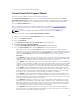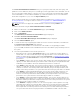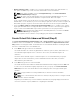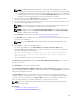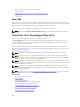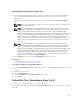Glossary
The Create Virtual Disk Advanced Wizard allows you to specify the read, write, and cache policy, and
parameters such as RAID level, bus protocol, media type, and encrypted disk for the virtual disk. You can
also select the physical disks and the controller connector. You must have a good knowledge of RAID
levels and hardware, to use the Advanced Wizard. If you want the wizard to choose a recommended
virtual disk configuration for you, select the Express Wizard option.
Before creating a virtual disk, you should be familiar with the information in Considerations Before
Creating Virtual Disks. You may also want to review Choosing RAID Levels And Concatenation.
NOTE: This task is not supported on PERC hardware controllers running in HBA mode.
To create a virtual disk using the Create Virtual Disk Advanced Wizard:
1. On the left-hand side of the Server Administrator page, expand Storage.
2. Click on the <PERC Controller>.
3. Click on Virtual Disks.
The Virtual Disk(s) on Controller <Controller Name> page is displayed.
4. Click Go to the Create Virtual Disk Wizard.
The Create Virtual Disk Wizard (Step 1) <Controller Name> page is displayed.
5. Select the Advanced Wizard option.
6. To make sure that only encrypted physical disks are used to create the virtual disk, select Yes from
the
Create Encrypted Virtual Disk drop-down list.
The RAID levels are available for selection based on the number of encrypted physical disks.
If you select No, the RAID levels are available based on the total number of physical disks present on
the system.
7. Select the required RAID level from the drop-down list.
• Depending on the controller, Concatenated enables you to combine the storage capacity of
several disks or to create a virtual disk using a single physical disk. For more information on the
number of supported physical disks supported by Concatenated, see Number Of Physical Disks
Per Virtual Disk. Using Concatenated does not provide data redundancy or affect the read/write
performance.
• Select RAID 0 for striping. This selection groups n disks together as a large virtual disk with a total
capacity of n disks. Data is alternately stored in the disks so that they are evenly distributed. Data
redundancy is not available in this mode. Read/write performance is enhanced.
• Select RAID 1 for mirroring disks. This selection groups two disks as one virtual disk with the
capacity of a single disk. The data is replicated on both disks. When a disk fails, the virtual disk
continues to function. This feature provides data redundancy and good read performance, but
slightly slower write performance. The system must have at least two physical disks to use RAID 1.
• Select RAID 5 for striping with distributed parity. This selection groups n disks together as one
large virtual disk with a capacity of (n-1) disks. When a disk fails, the virtual disk continues to
function. This feature provides better data redundancy and read performance, but slower write
performance. The system must have at least three physical disks to use RAID 5.
• Select RAID 6 for striping with additional distributed parity. This selection groups n disks as one
large virtual disk with a capacity of (n- 2) disks. The virtual disk remains functional with up to two
disk failures. RAID 6 provides better read performance, but slower write performance. The system
must have at least four physical disks to use RAID 6.
• Select RAID 10 for striping over mirror sets. This selection groups n disks together as one large
virtual disk with a capacity of (n/2) disks. Data is striped across the replicated mirrored pair disks.
When a disk fails, the virtual disk continues to function. The data is read from the surviving
mirrored pair disk. This feature provides the best failure protection and read/write performance.
The system must have at least four physical disks to use RAID 10. For PERC controllers with
163