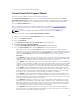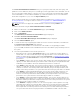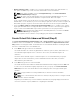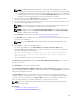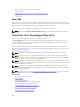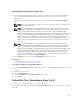Glossary
• Select RAID 60 to implement striping across more than one RAID 6 span. RAID 60 Groups n*s
disks as one large virtual disk with a capacity of s*(n-2) disks, where s is the number of spans and
n is the number of disks within each span. RAID 60 provides increased data protection and better
read performance, but slower write performance.
6. Click Continue.
Related Links
Creating A Virtual Disk
Create Virtual Disk Advanced Wizard
Create Virtual Disk Express Wizard (Step 2)
The Create Virtual Disk Express Wizard - <Controller Name> page displays the summary of attributes of
the selected RAID level. The attributes include Bus Protocol, Stripe Element Size, Read Policy, and the
selected physical disk. The default values of the virtual disk attributes excluding the RAID level are
recommended for the selected RAID level.
1. In the Name field, type a name for the virtual disk.
The virtual disk name can contain only alphanumeric characters, spaces, dashes, and underscores.
The maximum length depends on the controller. In most cases, the maximum length is 15
characters. The name cannot start with a space or end with a space.
NOTE: It is recommended that you specify a unique name for each virtual disk. If you have
virtual disks with the same name, it is hard to differentiate the generated alerts.
NOTE: If a physical disk is receiving a SMART alert, it cannot be used in a virtual disk. For more
information on SMART alerts, see Monitoring Disk Reliability On RAID Controllers.
2. In the Size field, type the size of the virtual disk.
The virtual disk size must be within the minimum and maximum values displayed near the Size field.
For information on how the maximum virtual disk size is calculated, see Calculation For Maximum
Virtual Disk Size.
In some cases, the virtual disk is slightly larger than the size you specify. The Create Virtual Disk
Wizard adjusts the size of the virtual disk to avoid rendering a portion of the physical disk space
unusable.
3. Click Finish to complete the virtual disk creation.
For PERC H700 and PERC H800 controllers, if any of the drives you selected is in the spun down
state, the following message is displayed:
The below listed physical drive(s) are in the Spun Down state. Executing
this task on these drive(s) takes additional time, because the drive(s)
need to spun up.
The message displays the ID(s) of the spun down drive(s).
Click Go Back To Previous Page to return to Create Virtual Disk Express Wizard page, if you want to
change your selections.
Click Exit Wizard to cancel the virtual disk creation.
The virtual disk is displayed in the Virtual Disk(s) on Controller <Controller Name> page.
Create Virtual Disk Advanced Wizard
Does my controller support this feature? See Supported Features.
162