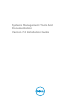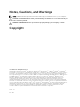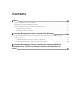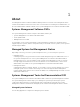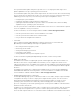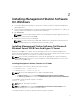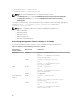Users Guide
2
Installing Management Station Software
On Windows
1. Log on with administrator privileges to the system on which you want to install the management
station applications.
2. Insert the Systems Management Tools and Documentation DVD into the DVD drive or contact your
service provider for information to download the web installer.
3. Run autorun.exe.
NOTE: If you are using the DVD to install, select the management station application that you
want to install, and then click Install.
4. Follow the instructions in the Install Wizard.
NOTE: You cannot install remote RAC (RAC installed on the management station) and local
RAC (RAC installed on the managed system) on the same system.
Installing Management Station Software On Microsoft
Windows Server 2008 Core And Hyper-V Server
Windows Server 2008 Core or Hyper-V Server operating system does not support a graphical user
interface (GUI) based installation of the software components. Install the software in CLI mode on Server
Core. For more information on Server Core, see the Microsoft website.
NOTE: Log in as a built-in Administrator to install systems management software on Windows
Server 2008 and Windows Vista. For more information on built-in Administrator account, see the
Windows Server 2008 Help.
Installing Management Station Software In CLI Mode
To install the RAC Tools, launch the MSI file using the command:
• For 32–bit: msiexec /i RACTools.msi
• For 64–bit: msiexec /i RACTools_x64.msi
NOTE: On the Systems Management Tools and Documentation DVD:
• The RACTools.msi file is located at SYSMGMT\ManagementStation\windows\DRAC
• The RACTools_x64.msi file is located at SYSMGMT\ManagementStation\windows\DRACx64
To install BMU, launch the MSI file using the command:
msiexec /i BMC.msi
NOTE: Only 32–bit installer is available.
NOTE: The BMC.msi file is located at SYSMGMT\ManagementStation\windows\BMC on the
Systems Management Tools and Documentation DVD.
To install Active Directory Snap-In, launch the MSI file using the command:
9