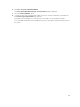User's Manual
NOTE: You cannot reconfigure a virtual disk on a controller that is operating in cluster mode.
NOTE: You can create no more than 64 virtual disks on a controller. After you have reached this
limit, you can no longer reconfigure any of the virtual disks on the controller. But, for IR and PERC
H200 controllers, you can create only two virtual disks.
NOTE: On systems running the Linux operating system, if you reconfigure the same controller on
which the operating system resides, you may experience extremely slow system performance until
the reconfiguration is complete.
NOTE: If you want to reconfigure a virtual disk with an additional physical disk, the physical disk
must be of supported bus protocol, media type, sector size, T10 Protection Information capability,
and encryption capability.
NOTE: You may want to review Virtual Disk Considerations For Controllers. This section contains
considerations that also apply to reconfiguring a virtual disk on these controllers.
Related Links
Reconfiguring A Virtual Disk
What Is RAID?
Deleting A Virtual Disk
Channel Redundancy And Thermal Shutdown
Reconfiguring Or Migrating Virtual Disks
Physical Disk Or Physical Device Properties
Physical Disk Or Physical Device Tasks
Create Virtual Disk Advanced Wizard
Create Virtual Disk Express Wizard
To Reconfigure A Virtual Disk: Step 1 of 3
1. Select the physical disks that you want to include in the virtual disk. You can expand the capacity of
the virtual disk by adding additional physical disks. On some controllers, you can also remove
physical disks.
The changes you make to the physical disk selection are displayed in the Selected Physical Disks
table.
NOTE: For a controller that has more than one channel, it may be possible to configure a virtual
disk that is channel-redundant.
NOTE: For PERC H310 Adapter, PERC H310 Mini Monolithic, PERC H310 Mini Blades, PERC
H700, PERC H710 Adapter, PERC H710 Mini Blades, PERC H710 Mini Monolithic, PERC H710P
Adapter, PERC H710P Mini Blades, PERC H710P Mini Monolithic, PERC H800, PERC H810
Adapter, and PERC H730P Adapter controllers, if any of the selected physical drives are in the
spun down state, the system displays a message that indicates the IDs of the spun down drives
and the delay in executing tasks on them.
NOTE: For PERC H310 Adapter, PERC H310 Mini Monolithic, PERC H310 Mini Blades, PERC
H700, PERC H710 Adapter, PERC H710 Mini Blades, PERC H710 Mini Monolithic, PERC H710P
Adapter, PERC H710P Mini Blades, PERC H710P Mini Monolithic, PERC H800, PERC H810
Adapter, and PERC H730P Adapter controllers, if the disk group has free space available, you
can expand the virtual disk capacity. To expand virtual disk capacity, click Expand Capacity.
2. Click Continue to go to the next page or Exit Wizard if you want to cancel.
Related Links
169