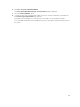User's Manual
• Physical disk 0:4
Physical Disks Selected
The Physical Disks Selected section of the page displays the disks you have chosen. In this example, two
disks are selected.
• Physical disk 0:0
• Physical disk 0:1
Each RAID level has specific requirements for the number of disks that must be selected. RAID 10, RAID
50, and RAID 60 also have requirements for the number of disks that must be included in each stripe or
span.
If the controller is a SAS controller with firmware versions 6.1 and later and you selected RAID 10, RAID
50, and RAID 60, the user interface displays the following:
• All Disks — Enables you to select all the physical disks in all the enclosures.
• Enclosure — Enables you to select all physical disks in the enclosure.
NOTE: The All Disks and Enclosure options enable you to edit spans after selecting the physical
disks that comprise them. You can remove a span and specify a span again with different physical
disks before proceeding.
• Number of Disks per Span — Enables you to select the number of disks in each span (default = 2).
This option is available only on SAS controllers with firmware version 6.1 and later.
NOTE: This option is available only if the Intelligent Mirroring on the Create Virtual Disk
Advanced Wizard (Step 2 of 3) page.
NOTE: On a SAS controller with firmware version 6.1 and later, RAID 10 supports only even
number of disks per span and a maximum of 8 spans with 32 disks in each span.
Let us consider that the controller has three enclosures with six physical disks each (total number of
available disks = 3 x 6 =18 disks). If you select four disks per span, the controller creates four spans (18
disks/4 disks per span = 4 spans). The last two disks of the last enclosure are not part of RAID 10.
• Select the number of disks to create a single spanned virtual disk list box — Enables you to create a
single span virtual disk with 22 or 26 physical drives for PERC controllers. This list box option appears
only if you have selected RAID 10 in step 1 and the system has 22 or more physical drives.
NOTE: Only physical disks that comply with the virtual disk parameters, selected in the Create
Virtual Disk Wizard page are displayed.
Select the required connector and the corresponding physical disk, and click Continue.
Create Virtual Disk Advanced Wizard (Step 3)
The Create Virtual Disk Advanced Wizard (Step 3 of 3) - <Controller Name> page displays the summary
of attributes of the selected RAID level. The attributes include Bus Protocol, Stripe Element Size, Read
166