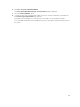User's Manual
NOTE: It is recommended that you use Intelligent Mirroring to create RAID 10 across
enclosures for simple and optimum configuration.
NOTE: To view the redundancy across enclosures achieved through Intelligent Mirroring,
click the virtual disk and view the physical disk IDs in each span, which are from alternate
enclosures.
– Select RAID 50 to implement striping across more than one span of physical disks. RAID 50
groups n*s disks as one large virtual disk with a capacity of s*(n-1) disks, where s is the number of
spans and n is the number of disks within each span.
– Select RAID 60 to implement striping across more than one RAID 6 span. RAID 60 groups n*s
disks as one large virtual disk with a capacity of s*(n-2) disks, where s is the number of spans and
n is the number of disks within each span. RAID 60 provides increased data protection and better
read performance, but slower write performance.'
8. Select the Bus Protocol.
The possible options are:
– SCSI
– SAS
– SATA
9. Select the Media Type.
The available options are:
– HDD
– SSD
For more information on Bus Protocol and Media Type, see Virtual Disk Properties And Tasks.
10. Click Continue.
The Create Virtual Disk Advanced Wizard (Step 2 of 3) — <Controller Name> page is displayed with
the connectors and physical disks available.
Related Links
Create Virtual Disk Express Wizard
Create Virtual Disk Advanced Wizard (Step 2)
Depending on the RAID level you selected in the Create Virtual Disk Wizard (Step 1) <Controller Name>
page, the Create Virtual Disk Advanced Wizard (Step 2 of 3) - <Controller Name> page displays the disks
and connectors (channels or ports) available for configuring the virtual disk.
NOTE: If you are creating an encrypted virtual disk, only the encrypted physical disks are displayed.
Else, both encrypted and unencrypted physical disks are displayed.
The following is an example of what might be displayed:
Connector 0
The Connector section of the page displays the connectors on the controller and the disks attached to
each connector. Select the disks you want to include in the virtual disk. In this example, the controller has
a single connector with five disks.
• Physical disk 0:0
• Physical disk 0:1
• Physical disk 0:2
• Physical disk 0:3
165