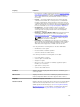User's Manual
Property Definition
PCIe Negotiated Link Width Displays the current negotiated link width of the physical device.
Physical Disk Or Physical Device Tasks
To execute a physical disk or physical device task:
1. Expand the Storage tree object to display the controller objects.
2. In the Server Administrator window, under the system tree, expand Storage to display the controller
objects.
3. Expand a connector object.
4. Expand the enclosure or backplane object.
5. Select Physical Disks or Physical Devices object.
6. Click Information/Configuration on the controller Properties page.
7. Select a task from the drop-down menu.
8. Click Execute.
NOTE: Different controllers support different features. For this reason, the tasks displayed on
the tasks drop-down menu can vary depending on which controller is selected in the tree view.
No Task Available is the only option in the drop-down list box when no tasks can be performed
because of controller or system configuration limitations.
Physical Disk Tasks
The following are the list of tasks that you can perform on a physical disk:
• Blinking And Unblinking A Physical Disk
• Removing Dead Segments
• Assigning And Unassigning Global Hot Spare
• Preparing To Remove
• Setting Online And Offline
• Rebuilding Data
• Cancelling A Rebuild
• Performing A Clear Physical Disk And Cancel Clear
• Enabling Revertible Hot Spare
• Enabling Instant Encrypt Erase
• Convert To RAID Capable Disk
• Convert To Non-RAID Disk
Blinking And Unblinking A Physical Disk
Does my controller support this feature? See Supported Features.
The Blink task allows you to find a disk within an enclosure by blinking one of the light-emitting diodes
(LEDs) on the disk. You can use this task to locate a failed disk.
On most controllers, the Blink task automatically cancels after a short duration such as 30–60 seconds.
Select Unblink to cancel the Blink task or to stop the LED on the physical device that is blinking
indefinitely.
138