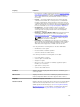User's Manual
Disk Is Not Part Of A Redundant Virtual Disk
1. Back up data from the virtual disk.
2. Delete the virtual disk.
3. Replace the disk that is receiving SMART alerts.
4. Create a new virtual disk. Make sure that the new virtual disk is the same size or greater in size than
the original virtual disk. For controller-specific information on creating virtual disks, see Virtual Disk
Considerations For Controllers and Virtual Disk Considerations For PERC S100, S110, And S300
Controllers.
5. Restore the backed up data from the original virtual disk onto the newly created virtual disk.
Related Links
Monitoring Disk Reliability On RAID Controllers
Other Disk Procedures
• Replacing A Failed Disk
• Recovering From Removing The Wrong Physical Disk
• Moving Physical And Virtual Disks From One System To Another
• Troubleshooting
Physical Disk Or Physical Device Properties
To view information about physical disks or physical device and execute physical disk or physical device
tasks, use the Physical Disk Or Physical Device Properties page.
NOTE: Physical devices are applicable only to PCIe SSD.
The following table describes properties that may be displayed for physical disks or devices depending on
the controller.
Table 31. Physical Disk Properties
Property Definition
Status These icons represent the severity or health of the storage
component.
— Normal/OK
— Warning/Non-critical
— Critical/Failure/Error
For more information, see Storage Component Severity.
Power Status Displays the power status of the physical drives. The power status
is present only for H700 and H800 controllers and is not present in
the Physical Disk for Virtual Disk page.
Spun Down Indicates that the physical drive is in spun down state. Only hot
spare and unconfigured disk can be in spun down state if there is
no activity on the drives for a specified interval of time.
133