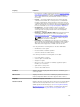User's Manual
4. Click Execute.
The new disk is displayed in the tree view after the rescan. If the new disk is not displayed, restart the
system.
For SAS Controllers
1. Check the alert log for an alert verifying that the system has identified the new disk. You may receive
alert 2052 or 2294. For information on alert messages, see the Server Administrator Messages
Reference Guide.
2. Refresh the display by clicking Refresh ( ) or by changing pages.
NOTE: Clicking the Refresh button in the right pane refreshes only the right pane. To view the
new physical disk in the left pane tree view, click the system name displayed at the top of the
left pane, or click
View → Refresh on the browser.
The new physical disk or physical device is displayed in the tree view after refreshing the display. If
the new disk is not displayed, restart the computer.
Related Information
– If you are replacing a disk that is part of a virtual disk, see Replacing The Disk.
– If you want to include the new disk in a virtual disk, see Virtual Disk Considerations For Controllers
– For more information, see RAID Controller Technology: SCSI, SATA, ATA, and SAS
Replacing A Physical Disk Receiving SMART Alerts
Self Monitoring, Analysis and Reporting Technology (SMART) alerts are messages predicting that a disk
may fail soon. If a physical disk is receiving SMART alerts replace the disk. Use the following procedures
to replace a disk receiving SMART alerts:
Disk Is Part Of A Redundant Virtual Disk
CAUTION: To avoid potential data loss, perform a check consistency before removing a physical
disk that is receiving SMART alerts. The check consistency verifies that all data is accessible
within the redundant virtual disk and uses the redundancy to repair any bad blocks that may be
present. In some circumstances, failure to perform a check consistency can result in data loss.
This may occur, for example, if the physical disk receiving SMART alerts has bad disk blocks and
you do not perform a check consistency before removing the disk.
1. Select the redundant virtual disk that includes the physical disk that is receiving SMART alerts and
perform the
Check Consistency task. For more information, see Performing A Check Consistency
2. Select the disk that is receiving SMART alerts and execute the Offline task.
3. Manually remove the disk.
4. Insert a new disk. Make sure that the new disk is the same size or greater in size than the disk you are
replacing. On some controllers, you may not be able to use the additional disk space if you insert a
disk with a greater disk space than the one you are replacing. For more information on disk space
considerations, see
Virtual Disk Considerations For Controllers. After you complete this procedure, a
rebuild is automatically initiated because the virtual disk is redundant.
132