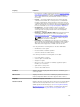User's Manual
14
Physical Disks Or Physical Devices
Physical disks or physical devices reside within an enclosure or are attached to the controller. On a RAID
controller, physical disks or devices are used to create virtual disks.
Related Links
Physical Disk Tasks
Guidelines To Replace A Physical Disk Or Physical Device
A replacement disk may not be the same model as the physical disks or devices in the storage enclosure.
Use the following guidelines when replacing a disk:
• A drive within an array must be replaced with a drive of equal or greater capacity.
• Consider the bus speed while replacing a drive. Replacing drives with equal or greater bus speeds
within the same array is supported. You can use both 3 GB and 6 GB drives in the same array.
However, it is not recommended to replace a 6 GB drive with a 3 GB drive. Although it is fully
functional, the performance could be impacted. Replacing 3 GB drives with 6 GB drives is supported.
This occurs more frequently as legacy parts are depleted and warranty service is required.
• Consider the Revolutions Per Minute (RPM) while replacing a drive. Replacing drives with equal or
greater spindle speeds within the same array is supported. You can use both 10000 RPM and 15000
RPM drives in the same enclosure. However, it is not recommended to replace a 15000 RPM drive
with a 10000 RPM drive. Although it is fully functional, the performance could be impacted. Replacing
10000 RPM drives with 15000 RPM drives is supported. This scenario occurs while replacing parts
from service inventory due to part unavailability.
• SAS and SATA drives on the same backplane but not within the same virtual disk.
• Solid-State Disks (SSD) and Hard Disk Drives (HDD) on the same backplane but not within the same
virtual disk.
NOTE: Except for combining SAS,SATA,SCSI, and SSD drives, only upgrades are supported.
Adding A New Disk To The System
1. Install or attach the new physical disk (or disks) or physical devices. For more information on
installing or attaching, see the documentation that came with the disk.
2. Perform the following steps:
For SCSI, SATA, And ATA Controllers
1. In the Server Administrator window, under the system tree, expand Storage to display the controller
objects.
2. Select the controller to which the disk is attached and click Information/Configuration on the
controller Properties page.
3. Select Rescan from the Controller Tasks.
131