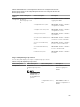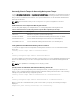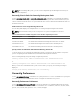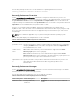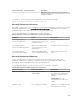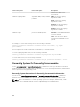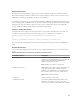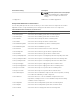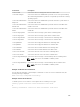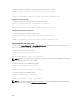Reference Guide
Defining Alert Actions
An alert action is an action that you specify for the system to take when specified conditions are met.
Alert actions determine in advance what actions to take for warning or failure events on intrusion, fans,
temperatures, voltages, power supplies, memory, and redundancy.
For example, if a fan probe on the system reads a fan RPM of 300 and your minimum warning threshold
value for that fan probe is 600 RPM, then the system generates a fan probe warning. Alert action settings
determine how users are notified of this event. You can also configure alert actions for temperature,
voltage, and probe readings that fall within the warning or failure range.
Syntax For Setting Alert Actions
Setting an alert action requires two name=value pairs. The first name=value pair is the event type. The
second name=value pair is the action to take for this event. For example, in the command:
omconfig system alertaction event=powersupply broadcast=true
or
omconfig servermodule alertaction event=powersupply broadcast=true
The event is a power supply failure and the action is to broadcast a message to all Server Administrator
users.
Available Alert Actions
The following table displays the alert actions for each component that allows you to configure an alert
action:
Table 39. Valid Parameters of Alert Actions For Warning and Failure Events
Alert Action Setting Description
alert=true | false
true: Enables the system's console alert. When
enabled, the monitor attached to the system from
which you are running Server Administrator
displays a visual alert message.
false: Disables the system's console alert.
broadcast=true | false
true: Enables a message or alert to broadcast to all
users who have an active terminal (or Remote
Desktop) session (Windows) or to operators that
have an active shell on the local system (Linux.)
false: Disables alert broadcasts.
clearall=true Clears all actions for this event.
execappath=<string>
Sets the fully qualified path and file name of the
application you want to execute in case of an
event for the component described in this window.
107