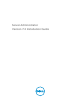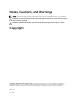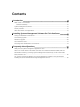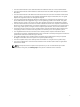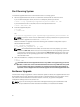Installation manual
2
Installing Systems Management Software
On Citrix XenServer
The Server Administrator is installed on Citrix XenServer using the Supplemental Pack. The Supplemental
Pack for Citrix XenServer can be installed in two ways:
• During the installation of XenServer
• On a running system
During The installation Of XenServer
To install the Supplemental Pack for Citrix XenServer during the installation of XenServer:
1. Start the installation of XenServer as usual and follow the instructions on the screen.
2. One of the early questions during the installation process of XenServer is if you want to install any
Supplemental Packs; click Yes and continue with the installation process.
3. After the base XenServer image is installed (5-10 minutes depending on the speed of the system), you
are prompted to insert the Supplemental Pack CD. Eject the XenServer installation CD from the
optical drive, insert the Supplemental Pack CD and click
OK. The message OpenManage
Supplemental Pack was found is displayed. To confirm installation, click Use and click OK.
NOTE: If you have more than one Supplemental Pack, (either the Linux Supplemental Pack from
Citrix or other third-party applications) you can install them in any order, although it is
recommended that you install the Supplemental Pack last.
4. After completing the Supplemental Pack installation (2-5 minutes, depending on the speed of the
system), you are prompted to install other Supplemental Packs. If you do not want to install other
supplemental packs, click Skip and press <Enter>. The XenServer is installed successfully.
NOTE: When installing RPM packages, to avoid warnings concerning the RPM–GPG key, import
the key with a command similar to the following:
rpm --import<OM DVD mountpoint>SYSMGMT/srvadmin/linux/RPM-GPG-KEY
9