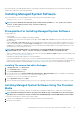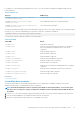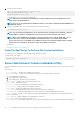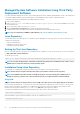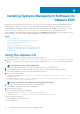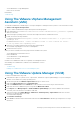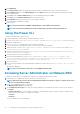Install Guide
10. Click Admin View.
11. Click Add to Baseline (against the uploaded patch name) and select the baseline name that you have created in step 8.
12. Click Compliance view. Select the Update Manager tab. Click Attach and select the Extension Baseline created in step 8 and
follow the instructions.
13. Click Scan and select Patches & Extensions (if not selected by default) and click on Scan.
14. Click Stage, select created Host Extension and follow the instructions.
15. Click Remediate and follow the instructions once the staging is completed.
Server Administrator installation is complete.
16. Reboot the host.
NOTE: For more information on VMware Update Manager, see the VMware official website.
NOTE: You can install Server Administrator from the VUM repository, https://vmwaredepot.dell.com/.
Using The Power CLI
To install Server Administrator using Power CLI:
1. Install the supported PowerCLI of ESXi on a supported Windows system.
2. Copy the OM-SrvAdmin-Dell-Web-<version>-<bldno>.VIB-ESX<version>i_<bld-revno>.zip file to the ESXi host.
3. Navigate to the bin directory.
4. Run Connect-VIServer and provide the server and other credentials.
5. Log on to the ESXi host using supported vSphere CLI of ESXi 5.0 U1 and create a datastore.
6. Create a folder OM-SrvAdmin-Dell-Web-<version>-<bldno>.VIB-ESX<version>I on ESXi 5.0 U1 host under /vmfs/
volumes/<datastore_name> directory.
7. Copy the ESXi zip file on ESXi 5.0 U1 host to/vmfs/volumes/<datastore_name>OM-SrvAdmin-Dell-Web-<version>-
<bldno>.VIB-ESX<version>I directory.
8. Unzip the zip file in the above specified directory.
9. Run the following command in Power CLI Install-VMHostPatch -VMHost 10.94.171.97 - HostPath /vmfs/
volumes/<datastore_name>name>/OMSrvAdmin- Dell-Web-<version>-<build ID>.VIBESX<version>i/
cross_oem-dell-openmanage-esxi_<version>-0000- metadata.zip
10. Reboot the ESXi host.
11. Run the following command to check if OpenManage is installed successfully on the host. esxcli software vib list|grep -
i open
OpenManage is displayed.
NOTE: For more information on Power CLI, see the VMWare official website.
Accessing Server Administrator on VMware ESXi
To manage Server Administrator on VMware ESXi using the Server Administrator Web Server interface:
1. Install only the Server Administrator Web Server interface on another system.
NOTE:
Ensure that the version of the Server Administrator Web Server interface is greater or equal to the version of
the Server Instrumentation installed.
2. Run the Server Administrator Web Server interface.
The Managed System Login screen is displayed.
3. On the Managed System Login screen, type the following credentials of the VMware ESXi system you want to access, and then
click Submit.
• Hotname / IP address: — Is the hostname or IP address of the management station. Type the hostname or IP address in the
format Hostname:Port Number, or IP address:Port Number.
• Username:
• Password:
The Server Administrator screen is displayed.
30
Installing Systems Management Software On VMware ESXi