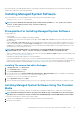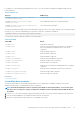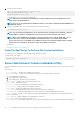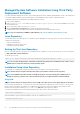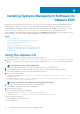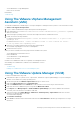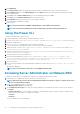Install Guide
For example, if you are running Red Hat Enterprise Linux version 5, you can customize the installation by adding the RPMs from the
following directories:
Table 6. RPM Directory
Directory RPM Package
SYSMGMT/srvadmin/linux/custom/ RHEL5/add-
StorageManagement/<arch>
Storage Management component packages
SYSMGMT/srvadmin/linux/custom/ RHEL5/
SAWebServer/<arch>
Server Administrator Web Server component packages
SYSMGMT/srvadmin/linux/custom/ RHEL5/Server-
Instrumentation/<arch>
Server Instrumentation packages
The DVD provides RPMs that enable repository-based installation using clients such as Yum, Zypper, and Rug. There are RPMs that install
the entire set or you can select individual RPMs to install specific components. The RPMs are available at:
SYSMGMT/srvadmin/linux/RPMS/supportRPMS/metaRPMS
The following list of RPMs enables the installation of a particular RPM set.
Table 7. Meta RPMs
Meta RPMs Details
srvadmin-all
Installs all the components.
srvadmin-base
Installs the Server Instrumentation component. This component
has to be installed before installing any of the other specific
components.
srvadmin-idrac
Installs the iDRAC component.
srvadmin-rac4
Installs the DRAC 4 component.
srvadmin-rac5
Installs the DRAC 5 component.
srvadmin-standardAgent
Installs the Remote Enablement component.
srvadmin-storageservices
Installs the storage services component.
srvadmin-webserver
Installs the web server component.
srvadmin-server-snmp
Installs the server Simple Network Management Protocol (SNMP)
component.
srvadmin-server-cli
Installs the server Command Line Interface (CLI) component.
srvadmin-storageservices-snmp
Installs the storage SNMP component.
srvadmin-storageservices-cli
Installs the storage CLI component.
Related Links:
Linux Installer Packages
Custom RPMs Based Installation
The following is an example of custom RPMs-based installation of Server Administrator, including the installation of the Remote
Enablement feature and the Storage Management Service components.
NOTE:
On the Red Hat Enterprise Linux 5.x operating system, DVDs are automounted with the -noexec mount option.
This option does not allow you to run any executable from the DVD. You have to manually mount the DVD and then run
executables.
1. Log in as root to the system running the supported operating system where you want to install the managed system components.
2. Insert the Systems Management Tools and Documentation DVD into the DVD drive.
3. Navigate to the operating system specific directory corresponding to the system.
Installing Managed System Software On Supported Linux And VMware ESX
23