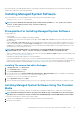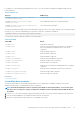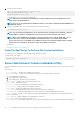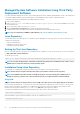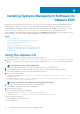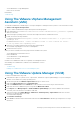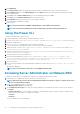Install Guide
does not provide any of the IPMI-based information or functionality. Primarily, this means that it does not provide any probe data (for
example, fans, temperatures, and voltage probe data.)
Installing Managed System Software
This section explains how to install managed system software using the following installation options:
• Using the srvadmin-install.sh shell script
NOTE: If you have downloaded the managed system software installer (available as a .tar.gz file), the srvadmin-
install.sh shell script is present as setup.sh in the root directory.
• Using the RPM command
Prerequisites For Installing Managed System Software
The prerequisites are:
• Log in as root.
• The running kernel must have loadable module support enabled.
• The /opt directory must have at least 250 MB of free space, and the /tmp, /etc, and /var directories must each have at least 20
MB of free space.
• Install the ucd-snmp or net-snmp package that is provided with the operating system if you use SNMP to manage the server. If you
want to use supporting agents for the ucd-snmp or net-snmp agent, you must install the operating system support for the SNMP
standard before you install Server Administrator. For more information about installing SNMP, see the installation instructions for the
operating system you are running on the system.
NOTE:
When installing RPM packages, to avoid warnings concerning the RPM–GPG key, import the key with a
command similar to rpm --import <OM DVD mountpoint>/SYSMGMT/srvadmin/linux/RPM-GPG-KEY
• In case of Red Hat Enterprise Linux 6.2 and above and SLES 11 SP2, install the wsman and sblim packages from the operating system
DVD. See, To install the wsman and sblim packages
• Install all the prerequisite RPMs required for successful installation.
If the system had VMware ESX (version 4.0 or 4.1) factory-installed, Red Hat Enterprise Linux (versions 5.x and 6.0), or SUSE Linux
Enterprise Server (version 10 and 11), see the Dependent RPMs for Remote Enablement section for information on any RPMs that you
need to manually install prior to installing managed system software. Typically, you may not need to manually install any RPMs.
Installing The wsman And sblim Packages
1. In Package selection, select Basic Server.
2. Select Customize now and click Next.
3. Select System Management group.
4. From the sub-category, select Web-based Enterprise Management > Optional Packages option. The default selected packages
are: openwsman-client, sblim-sfcb, sblim-wbemcli, and wsmancli
Deselect the sblim-wbemcli package from the above list.
5. Select openwsman-server and click Next.
6. After the operating system installation, install libcmpiCppImpl0 package from the operating system DVD or using the Yum utility.
Installing Managed System Software Using The Provided
Media
The installer uses RPMs to install each component. The media (DVD) is divided into subdirectories to enable easy custom installation.
NOTE:
On the Red Hat Enterprise Linux 5.x operating system, DVDs are auto-mounted with the -noexec mount option.
This option does not allow you to run any executable from the DVD. Manually mount the DVD and then run executables.
To review the software before you install it, follow this procedure:
1. Load the Systems Management Tools and Documentation DVD into the system's DVD drive.
2. Mount the DVD, if required.
Installing Managed System Software On Supported Linux And VMware ESX
21