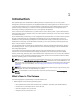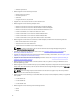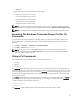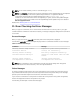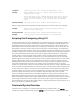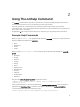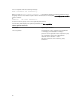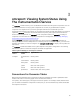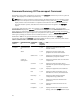Command Line Interface Guide
3
omreport: Viewing System Status Using
The Instrumentation Service
The omreport command allows you to see detailed information about the system components. You can
also retrieve summaries for many system components at one time, or get details about a specific
component. This chapter shows you how to get reports with the level of detail that you want.
Commands documented in this chapter vary in whether they define the fields that appear in the results of
a particular omreport command. The fields are defined only if they have a special or less familiar use.
As with all other components, use omreport to view component status, and omconfig to manage a
component. For information on configuring components for management, see omconfig: Managing
Components Using The Instrumentation Service.
Use the omreport commands to get information you need to execute an omconfig command. For
example, to edit the minimum temperature for a warning event on a temperature probe, you must know
the index of the probe you want to configure. Use omreport chassis temps to display a list of probes and
their indexes.
The omreport commands available on the system depend on the system configuration. The following
table lists the systems on which the omreport commands are applicable:
Table 3. System Availability For The omreport Command
Command
Level 1
Command
Level 2
Applicable To
omreport modularenclos
ure
Blade systems
servermodule Blade systems
mainsystem Blade systems
system Rack and Tower systems
chassis Rack and Tower systems
preferences Blade or Rack, and Tower systems
Conventions For Parameter Tables
When listing the parameters that a command can take, the parameters are listed in alphabetical order
instead of the order in which they appear in the command line interface.
The symbol |, often called pipe, is the logical exclusive or operator. For example, enable | disable means
you can enable or disable the component or feature, but you cannot simultaneously enable and disable
the component or feature.
19