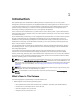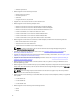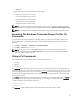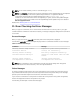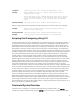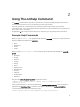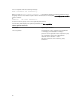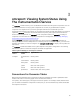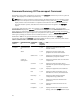Command Line Interface Guide
– M820VRTX
• Deprecated support for the following operating systems:
– SUSE Linux Enterprise Server 10 SP4
– SUSE Linux Enterprise Server 11 SP2
– Red Hat Enterprise Linux 6.4 (64–bit)
– VMware ESXi 5.1 U1 HDD and Flash
– VMware ESXi 5.0 U2 HDD and Flash
NOTE: For the list of supported operating systems and Dell servers, see the Dell Systems Software
Support Matrix in the required version of OpenManage Software at dell.com/openmanagemanuals.
NOTE: CLI commands are not supported on systems running the VMware ESXi operating system.
Accessing The Windows Command Prompt To Run CLI
Commands
If you are running the Microsoft Windows operating system, use the 32-bit command prompt to run a
Server Administrator CLI command. Access the 32-bit command prompt using one of the following
methods:
• Click Start → Programs → Accessories → Command Prompt.
• Click Start → Run and type cmd.exe.
NOTE: Do not type command in the Run dialog box to launch a command line window; this
activates the MS-DOS emulator
command.com, which has environment variable limitations that
can cause subtle problems with CLI.
Primary CLI Commands
The commands that carry out the functions of Server Administrator are:
• omconfig
• omhelp
• omreport
The omconfig command writes values that you assign to an object's properties. You can specify values
for warning thresholds on components or prescribe actions that the system must perform when a certain
warning or failure event occurs. You can also use the omconfig command to assign specific values to the
system's asset information parameters, such as the purchase price of the system, the system's asset tag,
or the system's location.
The omhelp command displays short-text help for CLI commands. The shorthand equivalent of omhelp
is the command for which you want help followed by -?. For example, to display help for the omreport
command, type one of the following commands:
• omhelp omreport
• omreport -?
The omreport command displays reports of the management information of the system.
13