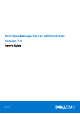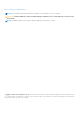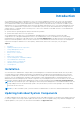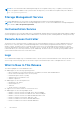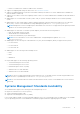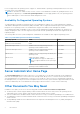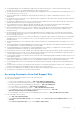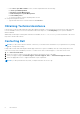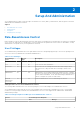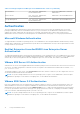Users Guide
Table Of Contents
- Introduction
- Setup And Administration
- Role-Based Access Control
- Authentication
- Encryption
- Assigning User Privileges
- Adding Users To A Domain On Windows Operating Systems
- Creating Server Administrator Users For Supported Red Hat Enterprise Linux and SUSE Linux Enterprise Server Operating Systems
- Disabling Guest And Anonymous Accounts In Supported Windows Operating Systems
- Configuring The SNMP Agent
- Configuring The SNMP Agent On Systems Running Supported Windows Operating Systems
- Enabling SNMP Access On Remote Hosts (Windows Server 2003 Only)
- Changing The SNMP Community Name
- Configuring Your System To Send SNMP Traps To A Management Station
- Configuring The SNMP Agent On Systems Running Supported Red Hat Enterprise Linux
- SNMP Agent Access Control Configuration
- Server Administrator SNMP Agent Install Actions
- Changing The SNMP Community Name
- Configuring Your System To Send Traps To A Management Station
- Configuring The SNMP Agent On Systems Running Supported SUSE Linux Enterprise Server
- Sever Administrator SNMP Install Actions
- Enabling SNMP Access From Remote Hosts
- Changing The SNMP Community Name
- Configuring The SNMP Agent On Systems Running Supported VMware ESX 4.X Operating Systems To Proxy VMware MIBs
- Configuring The SNMP Agent On Systems Running Supported VMware ESXi 4.X And ESXi 5.X Operating Systems
- Configuring Your System To Send Traps To A Management Station
- Firewall Configuration On Systems Running Supported Red Hat Enterprise Linux Operating Systems And SUSE Linux Enterprise Server
- Using Server Administrator
- Logging In And Out
- Server Administrator Local System Login
- Server Administrator Managed System Login — Using the Desktop Icon
- Server Administrator Managed System Login — Using The Web Browser
- Central Web Server Login
- Using The Active Directory Login
- Single Sign-On
- Configuring Security Settings On Systems Running A Supported Microsoft Windows Operating System
- The Server Administrator Home Page
- Using The Online Help
- Using The Preferences Home Page
- Using The Server Administrator Command Line Interface
- Logging In And Out
- Server Administrator Services
- Working With Remote Access Controller
- Viewing Basic Information
- Configuring The Remote Access Device To Use A LAN Connection
- Configuring The Remote Access Device To Use A Serial Port Connection
- Configuring The Remote Access Device To Use A Serial Over LAN Connection
- Additional Configuration For iDRAC
- Configuring Remote Access Device Users
- Setting Platform Event Filter Alerts
- Server Administrator Logs
- Setting Alert Actions
- Setting Alert Actions For Systems Running Supported Red Hat Enterprise Linux And SUSE Linux Enterprise Server Operating Systems
- Setting Alert Actions In Microsoft Windows Server 2003 And Windows Server 2008
- Setting Alert Action Execute Application In Windows Server 2008
- BMC/iDRAC Platform Events Filter Alert Messages
- Troubleshooting
- Frequently Asked Questions
Setup And Administration
Server Administrator provides security through role- based access control (RBAC), authentication, and encryption for both the
Web-based and command line interfaces.
Topics:
• Role-Based Access Control
• Authentication
• Encryption
• Assigning User Privileges
Role-Based Access Control
RBAC manages security by determining the operations that can be executed by persons in particular roles. Each user is assigned
one or more roles, and each role is assigned one or more privileges that are permitted to users in that role. With RBAC, security
administration corresponds closely to an organization's structure.
User Privileges
Server Administrator grants different access rights based on the user's assigned group privileges. The four user privilege levels
are: User, Power User, Administrator, and Elevated Administrator.
Table 2. User Privileges
User Privilege
Level
Access
Type
Description
View Manage
User Yes No Users can view most information.
Power User Yes Yes Power Users can set warning threshold values and configure which
alert actions are to be performed when a warning or failure event
occurs.
Administrator Yes Yes Administrators can configure and perform shutdown actions, configure
Auto Recovery actions in case a system has a non-responsive operating
system, and clear hardware, event, and command logs. Administrators
can also configure the system to send e-mails.
Elevated
Administrator
(Linux only)
Yes Yes Elevated Administrators can view and manage information.
Privilege Levels to Access Server Administrator Services
The following table summarizes the users who have privileges to access and manage Server Administrator services.
Server Administrator grants read-only access to users logged in with User privileges, read and write access to users logged
in with Power User privileges, and read, write, and administrator access to users logged in with Administrator and Elevated
Administrator privileges.
Table 3. Privileges Required To Manage Server Administrator Services
Service User Privilege Level Required
View Manage
2
Setup And Administration 9