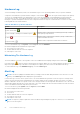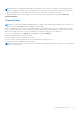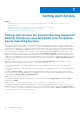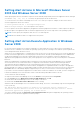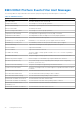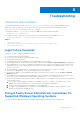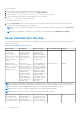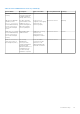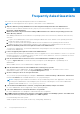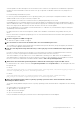Users Guide
Table Of Contents
- Introduction
- Setup And Administration
- Role-Based Access Control
- Authentication
- Encryption
- Assigning User Privileges
- Adding Users To A Domain On Windows Operating Systems
- Creating Server Administrator Users For Supported Red Hat Enterprise Linux and SUSE Linux Enterprise Server Operating Systems
- Disabling Guest And Anonymous Accounts In Supported Windows Operating Systems
- Configuring The SNMP Agent
- Configuring The SNMP Agent On Systems Running Supported Windows Operating Systems
- Enabling SNMP Access On Remote Hosts (Windows Server 2003 Only)
- Changing The SNMP Community Name
- Configuring Your System To Send SNMP Traps To A Management Station
- Configuring The SNMP Agent On Systems Running Supported Red Hat Enterprise Linux
- SNMP Agent Access Control Configuration
- Server Administrator SNMP Agent Install Actions
- Changing The SNMP Community Name
- Configuring Your System To Send Traps To A Management Station
- Configuring The SNMP Agent On Systems Running Supported SUSE Linux Enterprise Server
- Sever Administrator SNMP Install Actions
- Enabling SNMP Access From Remote Hosts
- Changing The SNMP Community Name
- Configuring The SNMP Agent On Systems Running Supported VMware ESX 4.X Operating Systems To Proxy VMware MIBs
- Configuring The SNMP Agent On Systems Running Supported VMware ESXi 4.X And ESXi 5.X Operating Systems
- Configuring Your System To Send Traps To A Management Station
- Firewall Configuration On Systems Running Supported Red Hat Enterprise Linux Operating Systems And SUSE Linux Enterprise Server
- Using Server Administrator
- Logging In And Out
- Server Administrator Local System Login
- Server Administrator Managed System Login — Using the Desktop Icon
- Server Administrator Managed System Login — Using The Web Browser
- Central Web Server Login
- Using The Active Directory Login
- Single Sign-On
- Configuring Security Settings On Systems Running A Supported Microsoft Windows Operating System
- The Server Administrator Home Page
- Using The Online Help
- Using The Preferences Home Page
- Using The Server Administrator Command Line Interface
- Logging In And Out
- Server Administrator Services
- Working With Remote Access Controller
- Viewing Basic Information
- Configuring The Remote Access Device To Use A LAN Connection
- Configuring The Remote Access Device To Use A Serial Port Connection
- Configuring The Remote Access Device To Use A Serial Over LAN Connection
- Additional Configuration For iDRAC
- Configuring Remote Access Device Users
- Setting Platform Event Filter Alerts
- Server Administrator Logs
- Setting Alert Actions
- Setting Alert Actions For Systems Running Supported Red Hat Enterprise Linux And SUSE Linux Enterprise Server Operating Systems
- Setting Alert Actions In Microsoft Windows Server 2003 And Windows Server 2008
- Setting Alert Action Execute Application In Windows Server 2008
- BMC/iDRAC Platform Events Filter Alert Messages
- Troubleshooting
- Frequently Asked Questions
To force a reinstall:
1. Check the version of Server Administrator that was previously installed.
2. Download the installation package for that version from support.dell.com.
3. Locate SysMgmt.msi in the srvadmin\windows\SystemsManagement directory.
4. Type the following command at the command prompt to force a reinstall
msiexec /i SysMgmt.msi REINSTALL=ALL
REINSTALLMODE=vamus
5. Select Custom Setup and choose all the features that were originally installed. If you are not sure which features were
installed, select all features and perform the installation.
NOTE: If you have installed Server Administrator in a non-default directory, ensure to change it in the Custom Setup
as well.
NOTE: After the application is installed, you can uninstall Server Administrator using Add/Remove Programs.
Server Administrator Services
The following table lists the services used by Server Administrator to provide systems management information and the impact
of these services failing.
Table 14. Server Administrator Services
Service Name Description Impact of Failure Recovery Mechanism Severity
Windows: SM
SA Connection
Service Linux:
dsm_om_connsvc
(This service is installed
with the Server
Administrator Web
server.)
Provides remote/local
access to Server
Administrator from
any system with
a supported Web
browser and network
connection.
Users are not able
to login to Server
Administrator and
perform any operation
through the Web user
interface. However, CLI
can still be used.
Restart the service Critical
Windows: SM SA
Shared Services Linux:
dsm_om_shrsvc (This
service runs on the
managed system.)
Runs inventory
collector at startup to
perform a software
inventory of the system
to be consumed by
Server Administrator’s
SNMP and CIM
providers to perform
a remote software
update using Dell
System Management
Console and Dell IT
Assistant (ITA).
Software updates are
not possible using ITA.
However, the updates
can still be done locally
and outside of Server
Administrator using
individual Dell Update
packages. Updates can
still be performed
using 3rd party tools
(for example, MSSMS,
Altiris and Novell
ZENworks).
Restart the service Warning
NOTE: OMSA may send duplicate SNMP traps or log duplicate events in the Alert Log page or in the operating system
log file. The duplicate traps and events are logged either when OMSA services are manually restarted or when the device
sensor still indicates a non-normal state when OMSA services starts after an operating system reboot.
NOTE: Inventory Collector is required to update Dell consoles using Dell Update packages.
NOTE: Some of the Inventory Collector features are not supported on OMSA (64–bit).
Windows: SM SA
Data Manager Linux:
dsm_sa_datamgrd
(hosted under dataeng
service) (This service
Monitors the system,
provides rapid access
to detailed fault
and performance
information and allows
Users are not able
to configure/view the
hardware level details
on GUI/CLI without
these services running.
Restart the service Critical
62 Troubleshooting