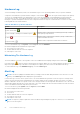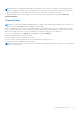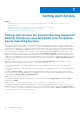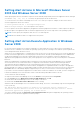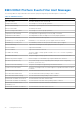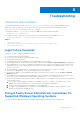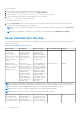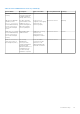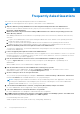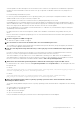Users Guide
Table Of Contents
- Introduction
- Setup And Administration
- Role-Based Access Control
- Authentication
- Encryption
- Assigning User Privileges
- Adding Users To A Domain On Windows Operating Systems
- Creating Server Administrator Users For Supported Red Hat Enterprise Linux and SUSE Linux Enterprise Server Operating Systems
- Disabling Guest And Anonymous Accounts In Supported Windows Operating Systems
- Configuring The SNMP Agent
- Configuring The SNMP Agent On Systems Running Supported Windows Operating Systems
- Enabling SNMP Access On Remote Hosts (Windows Server 2003 Only)
- Changing The SNMP Community Name
- Configuring Your System To Send SNMP Traps To A Management Station
- Configuring The SNMP Agent On Systems Running Supported Red Hat Enterprise Linux
- SNMP Agent Access Control Configuration
- Server Administrator SNMP Agent Install Actions
- Changing The SNMP Community Name
- Configuring Your System To Send Traps To A Management Station
- Configuring The SNMP Agent On Systems Running Supported SUSE Linux Enterprise Server
- Sever Administrator SNMP Install Actions
- Enabling SNMP Access From Remote Hosts
- Changing The SNMP Community Name
- Configuring The SNMP Agent On Systems Running Supported VMware ESX 4.X Operating Systems To Proxy VMware MIBs
- Configuring The SNMP Agent On Systems Running Supported VMware ESXi 4.X And ESXi 5.X Operating Systems
- Configuring Your System To Send Traps To A Management Station
- Firewall Configuration On Systems Running Supported Red Hat Enterprise Linux Operating Systems And SUSE Linux Enterprise Server
- Using Server Administrator
- Logging In And Out
- Server Administrator Local System Login
- Server Administrator Managed System Login — Using the Desktop Icon
- Server Administrator Managed System Login — Using The Web Browser
- Central Web Server Login
- Using The Active Directory Login
- Single Sign-On
- Configuring Security Settings On Systems Running A Supported Microsoft Windows Operating System
- The Server Administrator Home Page
- Using The Online Help
- Using The Preferences Home Page
- Using The Server Administrator Command Line Interface
- Logging In And Out
- Server Administrator Services
- Working With Remote Access Controller
- Viewing Basic Information
- Configuring The Remote Access Device To Use A LAN Connection
- Configuring The Remote Access Device To Use A Serial Port Connection
- Configuring The Remote Access Device To Use A Serial Over LAN Connection
- Additional Configuration For iDRAC
- Configuring Remote Access Device Users
- Setting Platform Event Filter Alerts
- Server Administrator Logs
- Setting Alert Actions
- Setting Alert Actions For Systems Running Supported Red Hat Enterprise Linux And SUSE Linux Enterprise Server Operating Systems
- Setting Alert Actions In Microsoft Windows Server 2003 And Windows Server 2008
- Setting Alert Action Execute Application In Windows Server 2008
- BMC/iDRAC Platform Events Filter Alert Messages
- Troubleshooting
- Frequently Asked Questions
Troubleshooting
Connection Service Failure
On Red Hat Enterprise Linux, when SELinux is set to enforced mode, the Dell Systems Management Server
Administrator (SM SA) Connection service fails to start. Perform one of the following steps and start this service:
● Set SELinux to Disabled mode or to Permissivemode.
● Change the SELinux allow_execstack property to ON state. Run the following command:
setsebool allow_execstack on
● Change the security context for the SM SA connection service. Run the following command: chcon -t
unconfined_execmem_t /opt/dell/srvadmin/sbin/dsm_om_connsvcd
Topics:
• Login Failure Scenarios
• Fixing A Faulty Server Administrator Installation On Supported Windows Operating Systems
• Server Administrator Services
Login Failure Scenarios
You may not be able to login to the managed system if:
● You enter an invalid/incorrect IP address.
● You enter incorrect credentials (user name and password).
● The managed system is turned off.
● The managed system is not reachable due to an invalid IP address or a DNS error.
● The managed system has an untrusted certificate and you do not select the Ignore Certificate Warning in the login page
● Server Administrator services are not enabled on the VMware ESX/ESXi system. For information on how to enable Server
Administrator Services on the VMware ESX/ESXi system, see the Server Administrator Installation Guide, at dell.com/
openmanagemanuals.
● The small footprint CIM broker daemon (SFCBD) service on the VMware ESX/ESXi system is not running.
● The Web Server Management Service on the managed system is not running.
● You enter the IP address of the managed system and not the hostname, when you do not check the Ignore Certificate
Warning check box.
● The WinRM Authorization feature (Remote Enablement) is not configured in the managed system. For information on this
feature, see the Server Administrator Installation Guide available at dell.com/openmanagemanuals.
● There is an authentication failure while connecting to a VMware ESXi 4.1/5.0 operating system, which may occur due to any
of the following reasons:
1. Thelockdown mode is enabled either while you are logging to the server or while you are logged in to the Server
Administrator. For more information on lockdown mode, see the VMware documentation.
2. The password is changed while you are logged in to Server Administrator.
3. You log in to Server Administrator as a normal user without administrator privileges. For more information, see the
VMware documentation on assigning the role.
Fixing A Faulty Server Administrator Installation On
Supported Windows Operating Systems
You can fix a faulty installation by forcing a reinstall and then performing an uninstall of Server Administrator.
8
Troubleshooting 61